ASUS Z97M-PLUS-BR User Manual
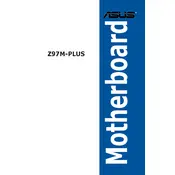
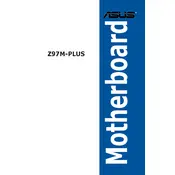
To update the BIOS, download the latest BIOS file from the ASUS support website. Use the ASUS EZ Flash Utility in the BIOS setup to select the downloaded file and follow the on-screen instructions to complete the update.
Ensure the SSD is properly connected to the SATA port. Check BIOS settings to confirm the SATA mode is set correctly, usually AHCI. If the SSD is still not detected, try a different SATA cable or port.
Enter the BIOS setup by pressing the Del key during boot. Navigate to the AI Tweaker section and find the XMP option. Set it to "Profile 1" or "Profile 2" depending on your RAM specifications and save changes.
Check all power connections to the motherboard, including the 24-pin and 8-pin CPU power connectors. Ensure RAM modules and graphics card are securely seated. Clear CMOS and try booting again.
Locate the available 4-pin fan headers on the motherboard. Connect the fan cables to these headers. Use the BIOS or ASUS Fan Xpert utility to control fan speeds.
The motherboard has several USB 2.0 and USB 3.0 ports, HDMI, DVI, and VGA outputs for video, as well as audio jacks and a LAN port for network connectivity.
Ensure the audio drivers are up to date. Check speaker or headphone connections. In BIOS, verify that onboard audio is enabled. Use Windows sound settings to select the correct output device.
Yes, the motherboard supports integrated graphics through Intel CPUs that offer this feature. Use the HDMI, DVI, or VGA ports on the motherboard for display output.
The ASUS Z97M-PLUS-BR motherboard supports up to 32GB of DDR3 RAM across four DIMM slots.
Enter the BIOS setup by pressing the Del key during boot. Navigate to the Exit menu and select "Load Setup Defaults" to reset the BIOS settings. Save changes and exit.