ASUS Z97I-PLUS User Manual
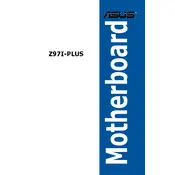
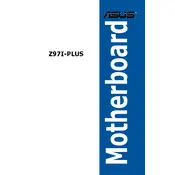
To update the BIOS, download the latest BIOS file from the ASUS support website. Extract the file to a USB drive. Restart your computer and enter the BIOS setup by pressing the 'DEL' key during boot. Use the EZ Flash utility to select the BIOS file from your USB drive and follow the prompts to update.
The ASUS Z97I-PLUS motherboard supports Intel 4th and 5th generation Core processors, including i7, i5, i3, Pentium, and Celeron processors with an LGA 1150 socket.
Enter the BIOS setup by pressing 'DEL' during boot. Navigate to the 'Ai Tweaker' section to adjust the DRAM frequency, timings, and voltage. Enable XMP (Extreme Memory Profile) if your RAM supports it, for automatic optimization.
Ensure your SSD is properly connected to the SATA port. Enter the BIOS setup and check if the SSD is listed under the 'Boot' menu. If not, try a different SATA port or cable. You may also need to update the BIOS or SSD firmware.
The ASUS Z97I-PLUS does not have an M.2 slot supporting NVMe SSDs. You can use a PCIe adapter card to install an NVMe SSD if needed.
To reset the CMOS, turn off your PC and unplug the power cable. Open the case and locate the CMOS battery on the motherboard. Remove the battery for about 5-10 minutes before reinserting it. Alternatively, use the CMOS jumper by moving it from pins 1-2 to 2-3 for a few seconds, then back to 1-2.
The ASUS Z97I-PLUS supports a maximum of 16GB of DDR3 RAM, with two DIMM slots supporting up to 8GB per slot.
Check all cable connections and ensure the RAM, CPU, and GPU are seated correctly. Listen for any beep codes which can indicate hardware issues. Try booting with minimal hardware to isolate the problem. Resetting the CMOS may also resolve boot issues.
While the ASUS Z97I-PLUS motherboard may support Windows 11 installation, compatibility is dependent on CPU and TPM 2.0 requirements. Ensure your CPU meets Microsoft's requirements and consider using a discrete TPM module if needed.
To enable virtualization, enter the BIOS setup by pressing 'DEL' during boot. Navigate to the 'Advanced' tab, then to 'CPU Configuration'. Enable 'Intel Virtualization Technology' and save the changes before exiting.