ASUS Z97-WS User Manual
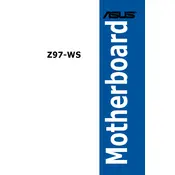
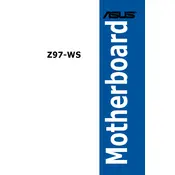
To update the BIOS, download the latest BIOS file from the ASUS support website. Use the EZ Flash utility found in the BIOS menu. Restart your computer, enter the BIOS, and select the EZ Flash utility. Follow the on-screen instructions to update the BIOS using the downloaded file.
Check all power connections, including the 24-pin ATX and 8-pin CPU power connectors. Ensure the power supply is switched on and functioning. Verify that the power button is connected to the correct header on the motherboard. If the issue persists, test with a different power supply.
Enter the BIOS setup by pressing the 'Delete' key during boot. Navigate to the 'AI Tweaker' section and locate the 'XMP' setting. Select the XMP profile that matches your RAM specifications and save the changes before exiting the BIOS.
The ASUS Z97-WS motherboard supports Windows 7, Windows 8, Windows 8.1, and Windows 10. For Linux support, check for available drivers and compatibility with your chosen distribution.
To configure RAID, enter the BIOS setup and enable RAID mode in the SATA configuration menu. Save and exit the BIOS, then enter the RAID configuration utility during boot (usually by pressing 'Ctrl + I'). Follow the prompts to create and manage RAID arrays.
Ensure the graphics card is properly seated in the PCIe slot and connected to the power supply if required. Check the BIOS to ensure the primary graphics adapter is set to PCIe. Update the motherboard's BIOS and graphics card drivers if needed.
The ASUS Z97-WS motherboard supports a maximum of 32GB of DDR3 RAM across four DIMM slots, with each slot supporting up to 8GB.
Ensure that all fans are properly connected and functioning. Check that the CPU cooler is securely mounted and that thermal paste is applied correctly. Clean dust from the case and ensure good airflow. Consider additional case fans if overheating persists.
Turn off the computer and unplug it from the power source. Locate the CMOS battery on the motherboard and remove it. Wait 5-10 minutes, then reinsert the battery. Alternatively, use the 'CLR_CMOS' jumper to clear the settings.
Locate the M.2 slot on the motherboard. Insert the M.2 SSD at an angle into the slot, then secure it with the mounting screw. Ensure the SSD is detected in the BIOS and format it using your operating system's disk management tools.