ASUS Z97-PRO GAMER User Manual
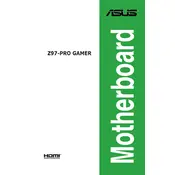
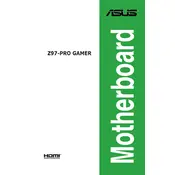
To update the BIOS, download the latest BIOS file from the ASUS support website. Save it to a USB flash drive. Restart your computer and enter the BIOS setup by pressing F2 or DEL during boot. Navigate to the 'Tool' menu and select 'EZ Flash Utility'. Follow the prompts to update the BIOS using the file on the USB drive.
First, check all cable connections and ensure the power supply is functioning. Verify that the RAM and CPU are properly seated. Clear the CMOS by removing the motherboard battery for a few minutes and then reinserting it. If the issue persists, try booting with minimal hardware attached.
Enter the BIOS by pressing F2 or DEL during startup. Go to the 'AI Tweaker' menu and find the 'XMP' option. Enable it and select the desired profile to optimize RAM performance. Save and exit the BIOS.
The ASUS Z97-PRO GAMER motherboard supports a maximum of 32GB of DDR3 RAM across its four DIMM slots.
Visit the official ASUS support website and navigate to the Z97-PRO GAMER support page. Download the latest drivers for your operating system. Install the drivers one by one, following the installation prompts.
Ensure that USB ports are enabled in the BIOS. Check the Device Manager for any USB controller errors and update drivers if necessary. Additionally, try connecting different devices to rule out a faulty peripheral.
Enter the BIOS setup by pressing F2 or DEL during boot. Navigate to the 'Exit' menu and select 'Load Setup Defaults'. Confirm the action and save changes before exiting.
Yes, the ASUS Z97-PRO GAMER motherboard supports overclocking. You can adjust CPU and RAM settings in the BIOS under the 'AI Tweaker' menu. Ensure proper cooling and stability testing when overclocking.
The ASUS Z97-PRO GAMER motherboard uses the Realtek ALC1150 audio codec, providing high-definition audio output.
Enter the BIOS and go to the 'Monitor' tab. Use the 'Q-Fan Control' feature to adjust fan speeds according to temperature thresholds. Alternatively, use the ASUS AI Suite software for advanced fan tuning options.