ASUS Z97-PRO User Manual
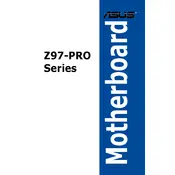
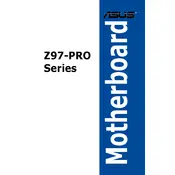
To update the BIOS, download the latest BIOS version from the ASUS support website, save it to a USB drive, and use the ASUS EZ Flash utility in the BIOS setup to install the update.
Check the power connections, ensure the PSU is functional, reseat the RAM and GPU, and try clearing the CMOS. If the issue persists, test with a different power supply.
Enter the BIOS setup during boot, navigate to the AI Tweaker menu, and set the XMP profile to enable enhanced memory performance.
The ASUS Z97-PRO supports up to 32GB of DDR3 RAM distributed across four DIMM slots.
Ensure proper thermal paste application, verify the CPU fan is operational, check for adequate airflow in the case, and clean any dust from heatsinks and fans.
Yes, the ASUS Z97-PRO supports NVMe SSDs via the M.2 slot, but ensure to update to the latest BIOS for optimal compatibility.
To reset the CMOS, turn off the computer, unplug the power cord, and remove the CMOS battery for a few minutes. Alternatively, use the CLRTC jumper on the motherboard.
The ASUS Z97-PRO offers HDMI, DisplayPort, DVI, and VGA outputs for connecting various display devices.
Ensure all drivers and BIOS are up to date, use quality power supplies, verify memory compatibility, and avoid overclocking beyond tested limits.
Yes, the ASUS Z97-PRO supports CPU overclocking. Enter the BIOS and use the AI Tweaker menu to adjust CPU multipliers and voltages carefully.