ASUS Z97-P User Manual
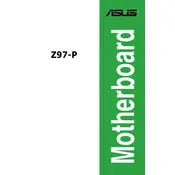
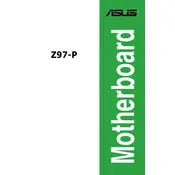
To update the BIOS on your ASUS Z97-P motherboard, download the latest BIOS file from the ASUS support website, save it to a USB drive, and access the BIOS setup during boot by pressing the 'Delete' key. Use the EZ Flash utility to update the BIOS from the USB drive.
The ASUS Z97-P motherboard supports up to 32GB of DDR3 RAM, with four DIMM slots available for memory modules.
To troubleshoot boot issues, ensure all cables and components are properly connected, check for any error codes on the motherboard, and reset the CMOS. If the problem persists, consider testing with minimal hardware to isolate the issue.
The ASUS Z97-P motherboard does not have an M.2 slot. However, you can use an M.2 SSD with an appropriate PCIe adapter card. Ensure compatibility with the SATA or PCIe interfaces.
First, check the BIOS settings to ensure USB ports are enabled. Update the USB drivers in your operating system, and if problems persist, test the ports with different devices. If necessary, inspect the motherboard for physical damage.
Enter the BIOS setup by pressing 'Delete' during boot. Navigate to the 'AI Tweaker' section and find the 'XMP' option. Enable it to automatically configure optimal memory settings for your RAM modules.
Yes, the ASUS Z97-P supports CPU overclocking. Access the BIOS and navigate to 'AI Tweaker' to adjust CPU ratios, voltages, and other settings. Ensure you have adequate cooling before attempting to overclock.
The ASUS Z97-P motherboard includes DVI-D and VGA video outputs. You can use these ports to connect to displays, although additional graphics capabilities might require a discrete GPU.
To reset the CMOS, turn off the computer and unplug it from the power source. Locate the CMOS jumper on the motherboard, move it from the default position to the reset position, wait for about 10 seconds, then move it back. Alternatively, remove the CMOS battery for a few minutes and then replace it.
The ASUS Z97-P motherboard includes one PCIe 3.0/2.0 x16 slot, two PCIe 2.0 x1 slots, and three PCI slots for various expansion cards like GPUs, sound cards, and network cards.