ASUS Z97-K User Manual
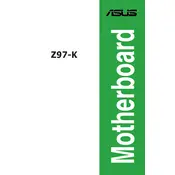
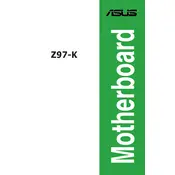
To update the BIOS, download the latest BIOS file from the ASUS support website, extract it to a USB drive, and use the EZ Flash utility in the BIOS setup to update.
First, check all power connections to ensure they are secure. Verify that the power supply is functioning properly. Clear the CMOS by removing the battery for a few minutes, then replace it and try powering on again.
Enter the BIOS setup upon startup, navigate to the AI Tweaker tab, and set the XMP option to 'Enabled' to optimize RAM performance.
The ASUS Z97-K Motherboard supports up to 32GB of DDR3 RAM across four DIMM slots.
Ensure that USB ports are enabled in the BIOS. Update the chipset drivers from the ASUS support site. If the problem persists, check the USB ports for physical damage.
Yes, the ASUS Z97-K supports M.2 SSDs; however, it only supports SATA-based M.2 drives, not NVMe.
Enter the BIOS setup, go to the Advanced menu, select SATA Configuration, and set the SATA Mode to RAID. Then, use the Intel Rapid Storage Technology utility to configure your RAID setup.
Check for overheating issues by ensuring all fans are operational. Inspect the RAM and re-seat it if necessary. Update all drivers and BIOS. Consider testing with a different power supply if the issue persists.
Enter the BIOS setup, navigate to the Advanced tab, select CPU Configuration, and enable Intel Virtualization Technology (VT-x). Save and exit the BIOS.
Common beep codes include: 1 short beep (VGA detected, no keyboard detected), 1 long and 2 short beeps (No memory detected), 1 long and 3 short beeps (No VGA detected). Refer to the manual for a complete list.