ASUS Z97-E-USB3.1 User Manual
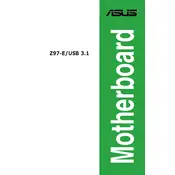
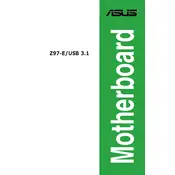
To update the BIOS, download the latest BIOS version from the ASUS support website, save it to a USB drive, and use the EZ Flash 2 utility found in the BIOS setup to perform the update.
Check all power connections, ensure the power supply is functioning, and verify that the power button is connected to the correct pins on the motherboard. If issues persist, try resetting the CMOS.
Enter the BIOS setup by pressing 'Del' during boot, navigate to the 'Ai Tweaker' tab, and enable XMP under the 'Ai Overclock Tuner' option to optimize RAM performance.
No, the ASUS Z97-E-USB3.1 does not have an M.2 slot. You would need a PCIe adapter card to use an M.2 SSD.
The ASUS Z97-E-USB3.1 motherboard supports up to 32GB of DDR3 RAM across its four DIMM slots.
Ensure the monitor is properly connected, check the GPU seating and power connections, and try using the onboard graphics by removing the GPU. Resetting the BIOS may also help.
The ASUS Z97-E-USB3.1 supports 4th and 5th generation Intel Core processors, including i7, i5, i3, Pentium, and Celeron CPUs with an LGA 1150 socket.
Ensure adequate airflow with a well-ventilated case, use quality thermal paste on the CPU, and consider additional case fans or upgrading to a more efficient CPU cooler.
Check the BIOS settings to ensure USB ports are enabled, update the chipset drivers, and verify that the internal USB header connections are secure.
To reset the CMOS, turn off the computer, unplug the power, locate the CMOS battery, remove it for a few minutes, and then reinsert it. Alternatively, use the CMOS jumper if available.