ASUS Z97-DELUXE(NFC & WLC) User Manual
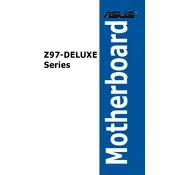
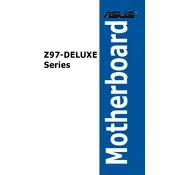
To update the BIOS on your ASUS Z97-DELUXE, download the latest BIOS file from the ASUS support website. Save it to a USB drive. Restart your computer and enter the BIOS setup by pressing F2 or DEL during boot. Use the EZ Flash utility in the BIOS to select the BIOS file from your USB drive and update.
The ASUS Z97-DELUXE motherboard supports up to 32GB of DDR3 RAM, with 4 DIMM slots available, supporting dual-channel architecture.
First, check all power connections to ensure they are secure. Try resetting the CMOS by removing the battery for a few seconds. Ensure RAM and GPU are properly seated. Disconnect peripherals and boot with minimal hardware to isolate the issue.
The ASUS Z97-DELUXE motherboard supports Intel 4th and 5th generation Core processors, including Core i7, i5, i3, Pentium, and Celeron CPUs, with an LGA1150 socket.
Ensure that the Wi-Fi module is properly connected to the motherboard. Install the necessary drivers from the ASUS support website. You can enable Wi-Fi in the BIOS settings or through the Windows network settings.
Yes, the ASUS Z97-DELUXE supports M.2 SSDs. It has an M.2 socket that supports both SATA and PCIe storage devices, providing flexibility for different types of M.2 SSDs.
To configure RAID, enter the BIOS and set the SATA mode to RAID. Save and exit, then enter the Intel Rapid Storage Technology utility during boot. Follow the prompts to create and manage RAID volumes.
Check the CPU cooler and case fans for dust and ensure they are functioning properly. Improve case airflow by managing cables and adding additional fans if necessary. Consider reapplying thermal paste on the CPU.
To reset the CMOS, power off the computer and unplug it. Locate the CMOS battery on the motherboard, remove it for about 5 minutes, then reinsert it. Alternatively, use the CLR_CMOS jumper if available.
Ensure that the NFC Express accessory is connected to the motherboard. Install the NFC drivers and software from the ASUS support website. Follow the software instructions to pair and configure NFC devices.