ASUS Z97-C User Manual
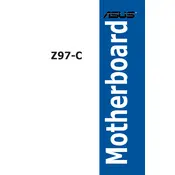
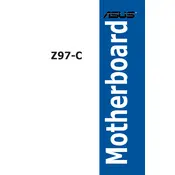
To update the BIOS on your ASUS Z97-C motherboard, download the latest BIOS file from the ASUS support website. Save it to a USB drive, restart your computer, and enter the BIOS setup. Use the EZ Flash utility to select the BIOS file from the USB drive and follow the on-screen instructions to complete the update.
First, check all power connections and ensure the RAM and GPU are properly seated. Clear the CMOS by removing the battery or using the jumper on the motherboard. If the problem persists, try booting with minimal hardware to isolate the issue.
The ASUS Z97-C motherboard supports DDR3 memory modules with speeds ranging from 1333 MHz to 3200 MHz (O.C.). It supports dual-channel architecture and up to 32GB of RAM. Refer to the ASUS QVL for a list of compatible memory.
To enable XMP, restart your computer and enter the BIOS setup. Navigate to the AI Tweaker menu and set the AI Overclock Tuner to "XMP". Save your changes and exit the BIOS. Your system should now be running with enhanced memory performance.
Connect your hard drives using the SATA ports on the motherboard. Ensure you have adequate power supply connectors for each drive. You can configure RAID setups through the BIOS if needed for performance or redundancy.
To reset the CMOS, turn off your computer and unplug it. Locate the CMOS jumper near the battery on the motherboard. Move the jumper from the default position to the clear position for a few seconds, then move it back. Alternatively, remove the CMOS battery for a few minutes and then reinsert it.
Yes, the ASUS Z97-C motherboard has an M.2 slot that supports both SATA and PCIe SSDs. Ensure your BIOS is updated for better compatibility and performance with newer M.2 SSD models.
To enable virtualization, restart your computer and enter the BIOS setup. Go to the Advanced tab, select CPU Configuration, and enable Intel Virtualization Technology. Save your changes and exit the BIOS.
For optimal gaming performance, ensure XMP is enabled for your RAM, set the CPU to the highest stable frequency, and adjust fan speeds for adequate cooling. Consider enabling features like Turbo Boost and ensure your GPU settings are optimized.
Check that the audio drivers are properly installed and up to date. Ensure the correct audio device is set as default in the operating system. Verify that all cables are connected properly and that the BIOS audio settings are enabled.