ASUS Z8PH-D12-IFB User Manual
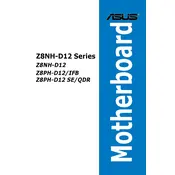
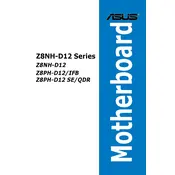
To update the BIOS, download the latest BIOS update from the ASUS support website. Then, use the ASUS EZ Flash utility in the BIOS setup to update the firmware. Ensure you back up your current BIOS settings before proceeding.
The motherboard supports DDR3 ECC registered or unbuffered memory modules. It is recommended to check the QVL (Qualified Vendors List) on the ASUS website for compatibility.
Ensure that all power connections are secure and that the RAM, CPU, and GPU (if applicable) are properly seated. Check for any beep codes or error LEDs that might indicate hardware issues.
The ASUS Z8PH-D12-IFB motherboard supports up to 192GB of RAM, distributed across the 12 DIMM slots.
To reset the CMOS, locate the CMOS jumper on the motherboard. Move the jumper from the default position to the reset position, wait for a few seconds, and then return it to the default position.
Check the BIOS settings to ensure that the onboard LAN is enabled. Update the network drivers from the ASUS support site and ensure that the cables and network configuration are correct.
The ASUS Z8PH-D12-IFB does not have an M.2 slot. However, you can use an M.2 to PCIe adapter to install an M.2 SSD.
Enter the BIOS setup and navigate to the SATA Configuration menu. Set the SATA mode to RAID, then use the Intel RAID configuration utility to set up the desired RAID array.
The ASUS Z8PH-D12-IFB motherboard has an SSI EEB form factor, which is typically used in server and workstation builds.
Ensure that your case has adequate ventilation and consider using additional case fans. The use of CPU coolers and properly routing cables can help maintain optimal airflow.