ASUS Z8PE-D18 User Manual
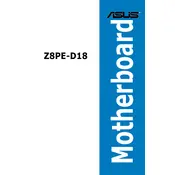
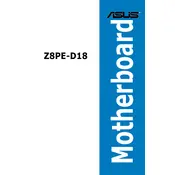
To install additional RAM, first power off and unplug your system. Open the case to access the motherboard. Locate the RAM slots and release the clips on either side. Insert the RAM module into the slot, ensuring the notch aligns correctly. Press down firmly until the clips snap back into place.
Check the power connections to the motherboard and ensure the PSU switch is on. Verify that the RAM, CPU, and other components are seated correctly. If the issue persists, try resetting the CMOS by removing the battery for a few minutes.
To update the BIOS, download the latest BIOS file from the ASUS support website. Copy it to a USB drive. Enter the BIOS setup by pressing the 'Del' key during boot. Navigate to the EZ Flash utility and follow the prompts to update.
The ASUS Z8PE-D18 supports Intel Xeon 5500 and 5600 series processors. Ensure the CPU is compatible with the motherboard's socket type and BIOS version.
Ensure that all fans are operational and clean any dust from the heatsinks and fans. Reapply thermal paste if necessary. Improve airflow by arranging cables neatly and adding additional fans if needed.
The ASUS Z8PE-D18 motherboard supports up to 144GB of DDR3 ECC Registered memory across its 18 DIMM slots.
Enter the BIOS setup by pressing 'Del' during boot. Navigate to the 'Exit' tab and select 'Load Setup Defaults'. Confirm to reset the BIOS settings to default.
Enter the BIOS setup by pressing 'Del' during boot. Go to the 'Advanced' tab, then 'CPU Configuration'. Enable the 'Intel Virtualization Technology' option and save changes before exiting.
Ensure that all RAM modules are seated properly. Check if the RAM is compatible with the motherboard. Test each module individually to identify any faulty RAM sticks.
Disable unnecessary startup programs via the BIOS or operating system. Ensure your BIOS is updated to the latest version. Consider upgrading to an SSD for faster boot times.