ASUS Z8PE-D12 User Manual
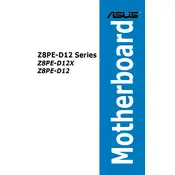
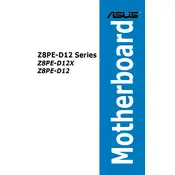
To update the BIOS, download the latest BIOS file from the ASUS support website. Transfer it to a USB drive, enter the BIOS setup during boot, and use the EZ Flash utility to update the BIOS from the USB drive.
The ASUS Z8PE-D12 motherboard supports up to 192GB of DDR3 ECC registered memory across its 12 DIMM slots.
Check all power connections, reseat RAM and CPU, ensure all peripherals are properly connected, and listen for beep codes. Refer to the motherboard manual for beep code diagnostics.
The ASUS Z8PE-D12 is designed primarily for ECC registered memory. Using non-ECC memory is not recommended and may result in instability.
Connect SATA cables from the drives to the available SATA ports on the motherboard. Ensure power cables are also connected. Configure the drives in the BIOS if necessary.
Ensure all RAM modules are properly seated. Verify compatibility with the motherboard specifications. Test each module individually to identify any faulty RAM.
Enter the BIOS setup during startup, navigate to the Advanced tab, and enable Intel Virtualization Technology. Save changes and exit the BIOS.
The ASUS Z8PE-D12 supports Intel Xeon 5500/5600 series processors with the LGA 1366 socket.
To reset the CMOS, turn off the system, unplug the power supply, and use a jumper cap to short the CLRTC pins on the motherboard for a few seconds. Then, replace the jumper, reconnect power, and start the system.
Regularly clean dust from the motherboard and components, ensure adequate airflow in the case, update the BIOS and drivers periodically, and check for any hardware wear or damage.