ASUS Z8NA-D6C User Manual
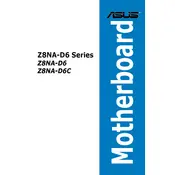
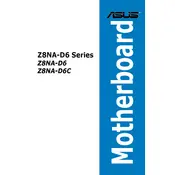
First, ensure that you have a compatible ATX or EEB case. Align the motherboard with the standoffs inside the chassis and secure it with screws. Make sure all ports and slots are accessible.
The ASUS Z8NA-D6C supports up to 48GB of DDR3 ECC or non-ECC memory across its 6 DIMM slots.
Check that the RAM and CPU are properly seated. Ensure the graphics card is correctly installed and connected to the monitor. Verify the power supply connections and test with another monitor if possible.
The ASUS Z8NA-D6C supports Intel Xeon 5500/5600 series processors. It is advisable to check the ASUS website for a complete list of compatible CPUs.
Download the latest BIOS from the ASUS support website. Copy it to a USB drive, enter the BIOS setup, and use the EZ Flash utility to update the BIOS. Follow the on-screen instructions carefully.
Yes, the ASUS Z8NA-D6C supports various RAID configurations such as RAID 0, 1, 5, and 10 using its onboard SATA controllers.
Ensure all power connections are secure. Check the CPU, RAM, and GPU for proper seating. Try resetting the CMOS and ensure there are no short circuits from the chassis.
Connect additional drives to the available SATA ports on the motherboard. Make sure to configure them in the BIOS if you are using RAID.
Use a high-quality CPU cooler compatible with your processor, and ensure good airflow within the chassis using adequate case fans.
Enter the BIOS setup, navigate to the CPU configuration section, and enable Intel VT-x. Save changes and exit the BIOS.