ASUS Z87M-PLUS User Manual
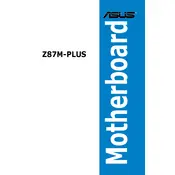
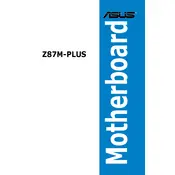
To update the BIOS, download the latest BIOS version from the ASUS support website. Extract the file to a USB drive and restart your system. Enter the BIOS setup by pressing the 'Delete' key during boot, navigate to 'Advanced Mode', and select 'EZ Flash Utility'. Choose the BIOS file from your USB drive and follow the on-screen instructions to update.
Check if all power connections are secure. Ensure RAM and other components are properly seated. Clear the CMOS by removing the battery for a few minutes, then reinstall it. If the problem persists, try booting with minimal hardware to identify faulty components.
Enter the BIOS setup by pressing the 'Delete' key during startup. Go to 'AI Tweaker' and find the 'XMP' option. Set it to 'Profile 1' or 'Profile 2' depending on your RAM specifications. Save changes and exit the BIOS.
The ASUS Z87M-PLUS does not have an M.2 slot. However, you can use an M.2 to PCIe adapter card to install an M.2 SSD via a PCIe slot. Ensure compatibility of the adapter with your SSD.
Enter the BIOS and set the SATA Mode to 'RAID'. Reboot and enter the RAID configuration utility by pressing 'Ctrl + I'. Follow the prompts to create and manage RAID arrays. Ensure all drives are connected before configuring RAID.
The ASUS Z87M-PLUS motherboard supports a maximum of 32GB of DDR3 RAM, across four DIMM slots, with each slot supporting up to 8GB.
Ensure that USB drivers are installed and up-to-date. Check the BIOS settings to ensure USB ports are enabled. Test with different USB devices to rule out device-specific issues. If problems persist, consider updating the BIOS or checking for physical damage to ports.
Yes, the ASUS Z87M-PLUS supports CPU overclocking. Enter the BIOS and navigate to 'AI Tweaker'. Adjust the CPU multiplier and voltage settings cautiously. Monitor system stability and temperatures to ensure safe overclocking.
Enter the BIOS setup by pressing 'Delete' during boot. Navigate to 'Exit' and select 'Load Setup Defaults'. Confirm the action and save changes. Alternatively, you can clear the CMOS by removing the battery for a few minutes.
Ensure all fans are working and not obstructed. Clean dust from the heatsinks and fans. Reapply thermal paste if necessary. Improve case ventilation or add additional cooling solutions if overheating persists.