ASUS Z87-PRO(V EDITION) User Manual
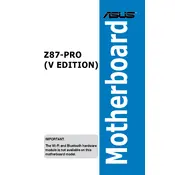
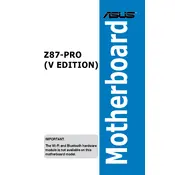
To update the BIOS, download the latest BIOS version from the ASUS support website. Save it to a USB drive. Enter the BIOS setup by pressing 'Del' during boot, navigate to the 'Tools' menu, and select 'EZ Flash Utility'. Follow the on-screen instructions to complete the update.
First, ensure all power connections are secure. Check RAM seating and try booting with one RAM stick at a time. Clear CMOS by removing the battery for a few minutes. If the issue persists, remove all peripherals and try booting with only the CPU, one stick of RAM, and the GPU connected.
Enter BIOS by pressing 'Del' during boot. Go to the 'AI Tweaker' menu, locate the 'Ai Overclock Tuner' setting, and change it to 'XMP'. Save and exit the BIOS to apply the changes.
Ensure that USB 3.0 drivers are installed in your operating system. Check device manager for any missing drivers. Try updating the chipset drivers from the ASUS support site. Additionally, make sure the USB 3.0 controller is enabled in the BIOS under 'Advanced' settings.
Refer to the motherboard manual for the front panel header pin layout. Typically, connect the power switch, reset switch, HDD LED, and power LED connectors according to the labeled pins on the motherboard.
The ASUS Z87-PRO(V EDITION) does not have native NVMe support through M.2 slots. However, you can use a PCIe adapter for NVMe SSDs, though booting from NVMe drives may require additional BIOS settings or updates.
Ensure the CPU cooler is properly mounted and thermal paste is applied correctly. Check all fans are operational and configured in BIOS for optimal performance. Clean dust from fans and heatsinks regularly to maintain airflow.
The ASUS Z87-PRO(V EDITION) supports up to 32GB of DDR3 RAM, with each of its four DIMM slots supporting up to 8GB. Use RAM with compatible speeds, up to 3000MHz with overclocking.
Turn off the computer and unplug the power cable. Remove the CMOS battery from the motherboard for about 5 minutes. Reinsert the battery, plug in the power, and start the computer. This will reset the BIOS settings to default.
Install the latest audio drivers from the ASUS support website. Use high-quality speakers or headphones and configure audio settings via the Realtek HD Audio Manager for optimal sound output.