ASUS Z87-PLUS User Manual
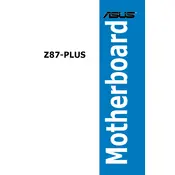
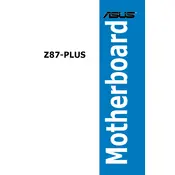
To update the BIOS, download the latest BIOS file from the ASUS support website. Save it to a USB drive. Reboot your computer and enter the BIOS setup by pressing 'DEL' during startup. Use the EZ Flash utility found in the BIOS to update using the file on your USB drive.
First, ensure that the RAM modules are seated properly in the slots. Check the motherboard manual for the correct RAM configuration. If the issue persists, try testing with different RAM modules or slots to identify if the problem is with the RAM or the motherboard.
Start by checking all cable connections and ensure the power supply is functioning. Remove non-essential hardware and peripherals to isolate the issue. Listen for beep codes during startup, which can indicate specific issues. Refer to the motherboard manual for beep code meanings.
Enter the BIOS by pressing 'DEL' during boot. Navigate to the 'AI Tweaker' menu and find the 'AI Overclock Tuner' option. Set it to 'XMP' to automatically configure the memory settings for your RAM's optimal performance.
The ASUS Z87-PLUS motherboard supports a maximum of 32GB of DDR3 RAM across four DIMM slots, with each slot supporting up to 8GB.
The motherboard supports multiple displays through its integrated HDMI, DVI, and VGA ports. You can connect monitors to these ports and configure them in the operating system's display settings. For additional displays, consider using a dedicated graphics card.
To reset the CMOS, turn off the computer and unplug it. Locate the CMOS jumper on the motherboard and move it from the default position to the reset position for 10 seconds. Then move it back and power on the system. Alternatively, you can remove the CMOS battery for a few minutes and then replace it.
Ensure that your CPU cooler is properly installed and that thermal paste is applied correctly. Check for dust build-up in the cooler and case fans. Improving case ventilation by adding more fans can also help. You might also want to check the BIOS settings for fan speed adjustments.
The ASUS Z87-PLUS motherboard does not have an M.2 slot. However, you can use an M.2 SSD with a PCIe adapter card in one of the PCIe slots. Ensure compatibility with the adapter and SSD specifications.
You can improve performance by enabling XMP for RAM, updating all drivers, and ensuring your BIOS is up-to-date. Overclocking the CPU and GPU, if done safely, can also enhance performance. Additionally, using an SSD for your operating system can significantly speed up boot and load times.