ASUS Z87-DELUXE-QUAD User Manual
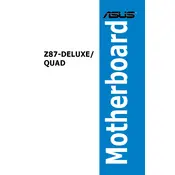
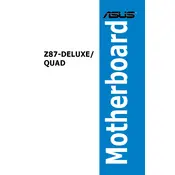
To update the BIOS, download the latest BIOS file from the ASUS support website. Save it to a USB drive, reboot your computer, enter the BIOS by pressing 'DEL' during startup, and use the EZ Flash utility to update the BIOS from the USB drive.
The ASUS Z87-DELUXE-QUAD supports DDR3 memory with speeds up to 3000 MHz (O.C.). It supports up to 32GB in a dual-channel configuration across 4 DIMM slots.
Check for any loose cables, ensure RAM is properly seated, reset the CMOS, and verify that all hardware components are compatible and functioning. If issues persist, try booting with minimal hardware to isolate the problem.
Enter the BIOS setup by pressing 'DEL' during startup, navigate to the 'Advanced' tab, select 'SATA Configuration', and set SATA Mode to 'RAID'. Save changes and exit BIOS. Install the Intel Rapid Storage Technology driver in your operating system.
Ensure the GPU is firmly seated in the PCIe slot and that the power connectors are properly attached. Update the motherboard BIOS and GPU drivers to the latest versions, and verify that the GPU is compatible with your system.
Ensure that your case has adequate airflow, use quality thermal paste, and consider installing additional fans. You can also manage fan speeds through the BIOS or AI Suite 3 software for optimal cooling performance.
The ASUS Z87-DELUXE-QUAD does not have a native M.2 slot. You can use an M.2 to PCIe adapter to install an M.2 SSD in a PCIe slot, but ensure the form factor and interface are compatible.
Enter the BIOS setup, navigate to the 'Advanced' tab, select 'SATA Configuration', set SATA Mode to 'RAID', and save changes. During boot, enter the RAID configuration utility by pressing 'Ctrl + I' and follow the prompts to set up your RAID array.
To reset the BIOS, you can either enter the BIOS and select 'Load Setup Defaults' or power off the system, unplug it, and remove the CMOS battery for a few minutes before reinserting it.
Reboot your system and press 'DEL' to enter the BIOS. Navigate to the 'Advanced' tab, find 'Intel Virtualization Technology', and set it to 'Enabled'. Save the changes and exit the BIOS.