ASUS Z7S WS User Manual
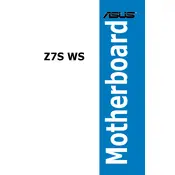
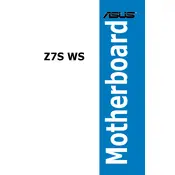
To update the BIOS on your ASUS Z7S WS Motherboard, download the latest BIOS version from the ASUS support website, extract the files to a USB drive, and use the ASUS EZ Flash utility found in the BIOS menu to perform the update.
If your motherboard does not power on, check the power connections, ensure the power supply is functioning, verify RAM and CPU seating, and inspect for any short circuits or faulty components.
To reset the CMOS, power off your computer, locate the CMOS jumper on the motherboard, and move the jumper cap from the default position to the reset position for a few seconds before returning it to the original position.
The ASUS Z7S WS Motherboard supports DDR2 memory modules with speeds up to 800 MHz. Ensure that the memory is ECC or non-ECC unbuffered DIMMs for optimal compatibility.
Ensure all fans are operational, clean dust from heatsinks and fans, apply fresh thermal paste to the CPU, and verify that the case has adequate ventilation.
Yes, the ASUS Z7S WS Motherboard supports multiple GPUs. It has two PCIe x16 slots that support CrossFire and SLI technology for enhanced graphical performance.
The ASUS Z7S WS Motherboard can support up to 24 GB of RAM across its six memory slots.
Enter the BIOS setup, navigate to the Advanced menu, and select the SATA configuration. Enable RAID mode and use the Intel Matrix Storage Manager to create and manage RAID arrays.
Ensure SATA cables are securely connected, verify the SATA ports are enabled in the BIOS, and check if the drives are recognized in the BIOS setup under the SATA configuration menu.
Keep the BIOS and drivers updated, ensure proper cooling, avoid overclocking beyond stable limits, and use quality power supplies and components.