ASUS Z77-A User Manual
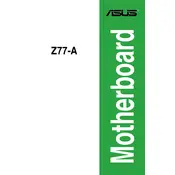
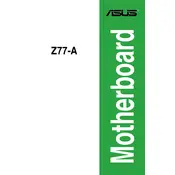
To update the BIOS on your ASUS Z77-A motherboard, download the latest BIOS version from the ASUS support website. Copy the BIOS file to a USB drive. Restart your computer and enter the BIOS setup by pressing 'Del' during boot. Use the EZ Flash utility to select the BIOS file from your USB drive and follow the on-screen instructions.
If your motherboard is not booting, check all cable connections and ensure that RAM, CPU, and GPU are properly seated. Clear the CMOS by removing the battery or using the CMOS jumper. If the issue persists, test with a different power supply or components to identify any faulty parts.
To enable XMP, enter the BIOS by pressing 'Del' during startup. Navigate to the 'AI Tweaker' section and find the 'AI Overclock Tuner' option. Set it to 'XMP' and save the changes before exiting the BIOS.
The ASUS Z77-A motherboard supports DDR3 memory with speeds up to 2400(OC) MHz. It can handle a maximum of 32GB of RAM across four DIMM slots. Check the QVL list on the ASUS website for compatible RAM models.
To connect multiple GPUs, insert them into the available PCIe x16 slots. Ensure that your power supply has enough wattage and appropriate PCIe power connectors for all GPUs. Install the latest drivers and use the appropriate software (like NVIDIA SLI or AMD CrossFire) to configure the setup.
The ASUS Z77-A does not have an M.2 slot. However, you can use an M.2 to PCIe adapter to install an M.2 SSD in a PCIe slot, though booting from this SSD might not be supported natively.
Ensure that the USB 3.0 drivers are installed from the ASUS support website. Check BIOS settings to ensure USB 3.0 is enabled. Also, verify physical connections on the motherboard and consider testing with different devices to rule out hardware issues.
Enter the BIOS by pressing 'Del' during boot. Go to 'AI Tweaker', adjust the CPU ratio and set the desired frequency. Increase the CPU voltage gradually and stress test the system for stability. Monitor temperatures to prevent overheating.
The ASUS Z77-A motherboard features 8-channel high definition audio, powered by the Realtek ALC892 codec. It supports jack detection, multi-streaming, and front panel jack-retasking.
To reset the BIOS, enter the BIOS setup by pressing 'Del' during boot. Navigate to the 'Exit' tab and select 'Load Setup Defaults'. Confirm the selection and save the changes before exiting. Alternatively, you can clear the CMOS using the jumper on the motherboard.