ASUS Z590 WIFI GUNDAM EDITION User Manual
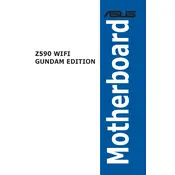
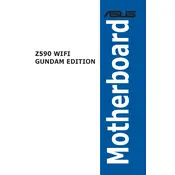
To update the BIOS, download the latest BIOS file from the ASUS support website. Save it to a USB drive, restart your computer, and enter the BIOS setup by pressing the 'Delete' key during boot. Use the EZ Flash utility in the BIOS to select and update the BIOS from your USB drive.
First, check that all power cables are securely connected to the motherboard and power supply. Ensure the power button on the case is properly connected to the motherboard. If the problem persists, test the power supply with a multimeter or another compatible motherboard.
To enable XMP, enter the BIOS by pressing the 'Delete' key during boot. Navigate to the 'AI Tweaker' section and set the 'AI Overclock Tuner' to 'XMP'. Save your changes and exit the BIOS.
Disconnect all power and cables, then use compressed air to gently blow dust off the motherboard. Avoid using liquids or wiping with cloths to prevent static discharge.
Connect your RGB devices to the designated RGB headers on the motherboard. Use ASUS Aura Sync software to control and customize the lighting effects.
Ensure the RAM is properly seated in the correct slots. Check the motherboard's QVL (Qualified Vendor List) to ensure compatibility. Try reseating the RAM or testing with different modules.
To reset the CMOS, turn off the computer and unplug it. Locate the CMOS battery on the motherboard, remove it for about 5 minutes, then reinsert it. Alternatively, use the 'Clear CMOS' jumper if available.
Access the BIOS and navigate to the 'Q-Fan Control' section. Here, you can set custom fan curves or use predefined profiles to optimize cooling performance based on temperature readings.
The ASUS Z590 WIFI GUNDAM EDITION supports up to 128GB of DDR4 RAM across four DIMM slots.
Check if the USB ports are enabled in the BIOS under 'Advanced' settings. Ensure drivers are up to date and try connecting devices to different ports to rule out hardware failures.