ASUS Z490-GUNDAM (WI-FI) User Manual
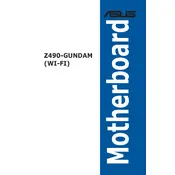
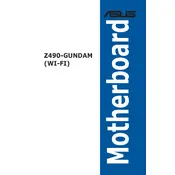
To update the BIOS, download the latest BIOS version from the ASUS Support website. Extract the BIOS file to a USB drive. Reboot your system and enter the BIOS by pressing the 'Del' key during startup. Navigate to the 'Tool' section and select 'EZ Flash Utility'. Choose the BIOS file from the USB drive and proceed with the update.
The ASUS Z490-GUNDAM (WI-FI) motherboard supports DDR4 memory modules. It can handle memory speeds of up to 4600MHz (OC) and supports dual-channel configuration. Check the ASUS QVL (Qualified Vendor List) for specific compatible memory models.
To enable XMP, enter the BIOS setup by pressing the 'Del' key during boot. Go to the 'AI Tweaker' tab, find the 'AI Overclock Tuner' option, and select 'XMP'. Save and exit the BIOS to apply the settings.
First, ensure that the RAM modules are properly seated in the slots. Check if the RAM is compatible with the motherboard. Try booting with one stick of RAM at a time in different slots to identify any faulty modules or slots. Reset the BIOS to default settings by removing and reinserting the CMOS battery or using the BIOS reset jumper.
Ensure that the Wi-Fi antenna is properly connected. Check the BIOS settings to make sure the onboard Wi-Fi is enabled. Update the Wi-Fi drivers from the ASUS Support website. If the problem persists, try disabling and re-enabling the Wi-Fi adapter in the Device Manager.
To reset the BIOS, turn off the computer and unplug it from the power source. Locate the CMOS battery on the motherboard and remove it for about 5-10 minutes before reinserting it. Alternatively, you can use the CLR_CMOS jumper by moving it to the clear position for a few seconds and then back to its original position.
Enter the BIOS setup by pressing 'Del' during boot. Navigate to the 'Advanced' tab and select 'PCH Storage Configuration'. Set the 'SATA Mode Selection' to 'RAID'. Save and exit the BIOS. During the next boot, press 'Ctrl + I' to enter the RAID configuration utility where you can set up your RAID arrays.
The ASUS Z490-GUNDAM (WI-FI) motherboard supports up to three displays. You can connect displays via HDMI and DisplayPort outputs available on the motherboard, provided your CPU has integrated graphics support.
To enable virtualization, enter the BIOS setup by pressing 'Del' during boot. Go to the 'Advanced' tab and select 'CPU Configuration'. Enable 'Intel Virtualization Technology'. Save the changes and exit the BIOS.
Ensure the M.2 SSD is properly seated in the slot. Check if the M.2 slot is enabled in the BIOS under 'Advanced' > 'Onboard Devices Configuration'. Update the SSD and motherboard firmware. If the SSD is still not recognized, try the SSD in a different M.2 slot or another compatible system to rule out SSD failure.