ASUS Z270-WS User Manual
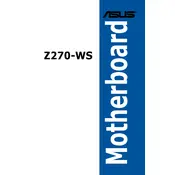
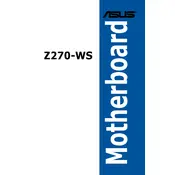
To update the BIOS on the ASUS Z270-WS motherboard, download the latest BIOS file from the ASUS support website. Save it to a USB drive, then restart your computer and enter the BIOS setup. Navigate to the 'Tool' menu and select 'ASUS EZ Flash 3 Utility'. Choose the USB drive and the BIOS file to update.
If your ASUS Z270-WS does not boot, check the power connections and ensure that the RAM and GPU are properly seated. Clear the CMOS by removing the battery for a few minutes, then replace it and try booting again. If the problem persists, consult the motherboard's user manual.
To optimize your ASUS Z270-WS for gaming, ensure that you have the latest drivers installed. Use the ASUS AI Suite software to fine-tune performance settings. Overclock the CPU and RAM cautiously, and ensure adequate cooling to maintain stability.
The ASUS Z270-WS motherboard supports DDR4 RAM with speeds up to 3866 MHz (OC). It can handle up to 64GB of memory across its four DIMM slots. Refer to the QVL on ASUS's website for compatible RAM.
To enable XMP on the ASUS Z270-WS, enter the BIOS setup by pressing DEL during boot. Go to the 'AI Tweaker' menu, find the 'XMP' option, and set it to 'Profile 1' or 'Profile 2' depending on your RAM's capabilities. Save and exit the BIOS.
Check the USB settings in the BIOS to ensure they are enabled. Update the motherboard's chipset drivers. If the problem persists, test the USB ports with different devices and cables. Consider resetting the BIOS to default settings.
Ensure that the audio drivers are up to date. Check the audio settings in the BIOS and operating system. Verify the connection of audio cables and try different audio ports. If using a dedicated sound card, ensure it is properly seated.
To clean your ASUS Z270-WS, power off and unplug the system. Use compressed air to remove dust from the surface and slots. Avoid using liquids. Ensure good airflow in your case to minimize dust buildup. Clean regularly to maintain performance.
To set up RAID on the ASUS Z270-WS, enter the BIOS setup and enable RAID in the SATA configuration. Reboot and enter the RAID configuration utility. Follow the prompts to configure your preferred RAID level. Ensure all drives are connected and functional.
Yes, the ASUS Z270-WS supports M.2 NVMe SSDs. To install, locate the M.2 slot on the motherboard, remove the screw, insert the SSD at a slight angle, and secure it with the screw. Ensure that the BIOS is configured to recognize the NVMe drive.