ASUS Z170M-PLUS User Manual
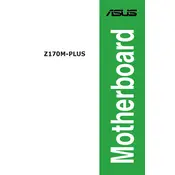
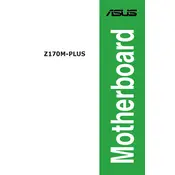
To update the BIOS, download the latest BIOS update from the ASUS support website, extract the file to a USB drive, and enter the BIOS setup by pressing 'Del' during boot. Navigate to the 'EZ Flash' utility and select the BIOS file from your USB drive. Follow the on-screen instructions to complete the update.
The ASUS Z170M-PLUS supports up to 64GB of DDR4 RAM across its four DIMM slots. Each slot can accommodate up to 16GB of RAM.
First, check all power connections and ensure RAM and GPU are seated properly. Try resetting the CMOS by removing the battery or using the jumper. Disconnect all peripherals and test with minimum hardware. If the issue persists, test with another power supply or check for beep codes.
The ASUS Z170M-PLUS is compatible with Intel 6th and 7th generation Core processors, such as the Intel Core i7, i5, and i3, as well as Pentium and Celeron processors using the LGA 1151 socket.
Enter the BIOS setup by pressing 'Del' during boot. Go to the 'AI Tweaker' tab, find the 'XMP' option, and set it to 'Profile 1' or 'Profile 2' to enable the overclocking profiles for compatible RAM modules.
Ensure that the audio drivers are installed and up to date. Check the BIOS settings to make sure onboard audio is enabled. Verify the audio device settings in your operating system and test with different speakers or headphones.
Yes, the ASUS Z170M-PLUS supports NVMe SSDs via the M.2 slot. Ensure your SSD is installed correctly and recognized in the BIOS. You may need to configure the storage settings within the BIOS for optimal performance.
To reset the CMOS, turn off your PC and unplug the power. Remove the CMOS battery or use the jumper on the motherboard labeled 'CLRTC' to clear the CMOS. Wait for a few seconds, then replace the battery or jumper, and power your PC back on.
Ensure all RAM modules are properly seated in the slots. Check if the RAM modules are compatible with the motherboard. Try testing each module individually and in different slots to identify a faulty module or slot. Update the BIOS to the latest version as it may improve compatibility.
The ASUS Z170M-PLUS offers fan control through the BIOS and ASUS Fan Xpert software. You can set fan profiles, adjust fan speeds manually, or enable automatic optimization to balance cooling and noise levels.