ASUS Z170M-E D3 User Manual
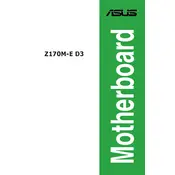
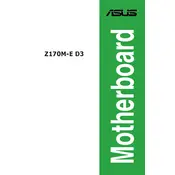
To update the BIOS, download the latest BIOS file from the ASUS support website. Save it to a USB drive. Restart your computer and enter the BIOS setup by pressing the "Delete" key during boot. Navigate to the "EZ Flash" utility and follow the on-screen instructions to update the BIOS using the file on your USB drive.
First, check all power connections and ensure that RAM and other components are properly seated. Clear the CMOS by removing the battery for a few minutes, then reinstall it. If the issue persists, consider testing with minimal hardware to identify potential faults.
Enter the BIOS setup by pressing the "Delete" key during boot. Navigate to the "AI Tweaker" section and find the "XMP" option. Enable XMP by selecting the appropriate profile for your RAM and save your changes before exiting the BIOS.
The ASUS Z170M-E D3 motherboard supports DDR3/DDR3L memory modules with a frequency up to 1866MHz. Make sure to check the motherboard's QVL (Qualified Vendors List) on the ASUS website for compatible memory.
To reset the CMOS, turn off your computer and disconnect it from the power source. Locate the CMOS battery on the motherboard and remove it for a few minutes before reinserting it. Alternatively, use the CLRTC jumper to clear the CMOS.
Ensure that the CPU cooler is properly attached and that thermal paste is applied correctly. Check that fans are functioning and improve airflow within the case by repositioning cables and adding additional fans if necessary.
Use the USB headers available on the motherboard to connect additional USB ports. Refer to the motherboard manual for the exact location and pin configuration of these headers to ensure proper connection.
Enter the BIOS setup and navigate to the "Advanced" tab. Select "SATA Configuration" and change the "SATA Mode" to "RAID". Save changes and reboot. Enter the RAID configuration utility during boot to set up your RAID array.
Visit the ASUS support website and locate the drivers section for the Z170M-E D3 motherboard. Download the necessary drivers and install them on your system. You can also use device manager to manually update your drivers.
Yes, the ASUS Z170M-E D3 motherboard has an M.2 slot that supports M.2 SSDs. Ensure the SSD is compatible with the supported M.2 slot (SATA or PCIe) and install it according to the motherboard manual.