ASUS Z170-WS User Manual
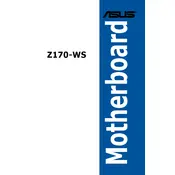
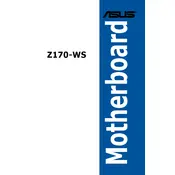
To update the BIOS on the ASUS Z170-WS, download the latest BIOS version from the ASUS support website. Extract the BIOS file to a USB drive, enter the BIOS setup by pressing 'Delete' during boot, and use the EZ Flash utility to update the BIOS.
The ASUS Z170-WS motherboard supports DDR4 memory with a maximum capacity of 64GB across four DIMM slots. It supports memory speeds up to 3466 MHz (OC).
Check the power connections and ensure the RAM and GPU are properly seated. Try resetting the BIOS by removing the CMOS battery. If the issue persists, test with a different GPU or monitor.
Check all hardware connections, ensure RAM and CPU are seated correctly, and remove any unnecessary peripherals. If the problem continues, clear the CMOS and try booting again.
Enter the BIOS setup by pressing 'Delete' during boot. Navigate to the 'AI Tweaker' section and set the 'AI Overclock Tuner' to 'XMP'. Select the appropriate XMP profile and save your changes.
Power off the system and disconnect all cables. Remove the old CPU by releasing the socket lever. Place the new CPU in the socket, aligning the notches, and secure the lever. Reattach the cooling solution and reconnect all cables.
Enter the BIOS setup and navigate to the 'Advanced' tab. Select 'PCH Storage Configuration' and set 'SATA Mode Selection' to 'RAID'. Reboot and enter the Intel Rapid Storage Technology utility to create and manage RAID arrays.
Enable XMP for RAM, ensure your GPU is set as the primary display adapter, and consider enabling 'Turbo Mode' for the CPU. Disable unused peripherals to free up resources.
Yes, the ASUS Z170-WS supports NVMe SSDs via its M.2 slot. Install the NVMe SSD in the M.2 slot, enter the BIOS, and set the 'M.2 Configuration' to 'PCIe'. Ensure the boot order is set correctly if installing an OS.
Power off the system and disconnect the power cable. Locate the CMOS battery on the motherboard and remove it for a few minutes. Reinsert the battery, reconnect the power, and boot the system to reset the BIOS.