ASUS Z170-P D3 User Manual
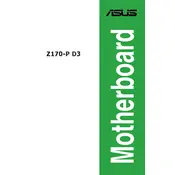
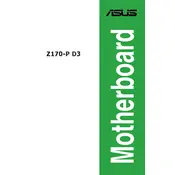
To update the BIOS, download the latest BIOS update file from the ASUS support website. Save it to a USB drive. Restart your computer and enter the BIOS setup by pressing the 'Del' key during boot. Navigate to the 'Tool' menu, select 'ASUS EZ Flash 3 Utility', and follow the prompts to update the BIOS using the file from your USB drive.
The ASUS Z170-P D3 motherboard supports a maximum of 64GB of DDR3/DDR3L RAM across 4 DIMM slots.
To reset the CMOS, turn off your computer and disconnect the power. Locate the CMOS jumper on the motherboard. Move the jumper from the default position (1-2) to the clear position (2-3) for about 10 seconds. Return the jumper to the default position and reconnect the power to restart your computer.
First, ensure the SSD is properly connected to the SATA port and has power. Enter the BIOS setup and check if the SSD is recognized under the SATA configuration. If not, try using a different SATA port or cable. You may also need to update the BIOS or the SSD firmware.
No, the ASUS Z170-P D3 motherboard only supports DDR3 and DDR3L RAM modules. It does not support DDR4 RAM.
To enable XMP, enter the BIOS setup by pressing the 'Del' key during boot. Go to the 'AI Tweaker' menu, find the 'AI Overclock Tuner' option, and set it to 'XMP'. Save your settings and exit the BIOS.
Check all power connections and ensure the RAM and CPU are properly seated. Listen for any beep codes and refer to the manual for their meanings. Try booting with minimal components, reseating the RAM, and resetting the CMOS. If the problem persists, consider a hardware diagnostic with different components.
To configure RAID, enter the BIOS setup and go to 'Advanced' > 'SATA Configuration'. Set 'SATA Mode Selection' to 'RAID'. Save and exit, then press 'Ctrl + I' during boot to enter the RAID configuration utility. Follow the instructions to set up your desired RAID configuration.
Yes, the ASUS Z170-P D3 motherboard supports overclocking for unlocked Intel processors. You can adjust settings in the BIOS under the 'AI Tweaker' section, but ensure you have adequate cooling and power supply.
The ASUS Z170-P D3 motherboard comes with one DVI-D and one VGA port for connecting monitors.