ASUS Z170-P User Manual
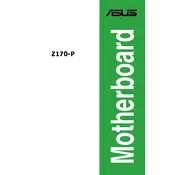
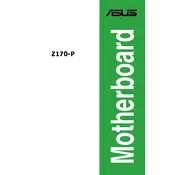
To update the BIOS on your ASUS Z170-P motherboard, download the latest BIOS version from the official ASUS support website. Save the file to a USB drive, restart your computer, and enter the BIOS setup by pressing the 'Del' key. Use the EZ Flash Utility to select the BIOS file from your USB and follow the on-screen instructions to update.
To enable XMP, restart your computer and enter the BIOS setup by pressing the 'Del' key. Navigate to the 'AI Tweaker' section and find the 'XMP' profile setting. Enable the XMP profile that matches your RAM specifications, save the changes, and exit the BIOS.
Firstly, ensure that the SSD is properly connected to the SATA port and power cable. Enter the BIOS setup to check if the drive is detected under the 'SATA Configuration' menu. If not, try connecting the SSD to a different SATA port and update the motherboard's BIOS to the latest version.
To clear the CMOS, turn off your computer and unplug the power cable. Locate the CMOS jumper on the motherboard and move it from the default position to the reset position. Wait for about 5-10 seconds, then return the jumper to its original position. Alternatively, you can remove the CMOS battery for a few minutes before reinserting it.
Yes, the ASUS Z170-P motherboard supports M.2 NVMe SSDs. Ensure that your SSD is installed in the M.2 slot, and configure the BIOS settings if necessary to recognize the drive.
The ASUS Z170-P motherboard supports a maximum of 64GB of DDR4 RAM, with four DIMM slots available for expansion.
First, check the audio connections and ensure speakers/headphones are properly plugged in. Update the audio drivers from the ASUS support website. If issues persist, check BIOS settings to ensure the onboard audio is enabled.
The ASUS Z170-P motherboard supports 6th and 7th generation Intel Core processors, including i3, i5, i7, Pentium, and Celeron models, using the LGA 1151 socket.
Check all power connections, reseat RAM and expansion cards, and disconnect unnecessary peripherals. Listen for any beep codes and refer to the manual for their meanings. Reset the CMOS if necessary, and ensure all components are compatible and properly seated.
Ensure your case has good airflow by installing additional case fans if necessary. Use high-quality thermal paste and consider upgrading the CPU cooler. Regularly clean dust from the fans and heatsinks to maintain optimal cooling performance.