ASUS Z170-K User Manual
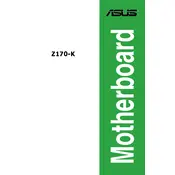
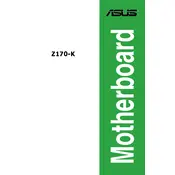
To update the BIOS on your ASUS Z170-K motherboard, download the latest BIOS file from the ASUS support website. Use the ASUS EZ Flash utility in the BIOS setup to update using a USB drive containing the BIOS file. Ensure no power interruptions during the update process.
Check all power connections, ensure RAM and GPU are seated correctly, and verify CPU installation. If the problem persists, try resetting the CMOS by removing the battery for a few minutes or using the jumper method.
Enter the BIOS setup by pressing the 'Delete' key during startup. Navigate to the 'AI Tweaker' tab and find the 'XMP' option. Enable it to apply the optimized settings for your RAM modules.
The ASUS Z170-K motherboard supports LGA 1151 socket coolers. Ensure the cooler size fits your case, and check the manufacturer's specifications for compatibility. Popular options include the Cooler Master Hyper 212 and Noctua NH-U12S.
The ASUS Z170-K motherboard supports up to 64GB of DDR4 RAM across four DIMM slots, with a maximum speed of 3466 MHz (O.C.).
Ensure USB ports are enabled in the BIOS. Update chipset drivers and check Device Manager for errors. Test with different USB devices and cables. If problem persists, consider a BIOS update.
Yes, the ASUS Z170-K has an M.2 slot that supports both SATA and PCIe modes. To install, insert the M.2 SSD carefully into the slot and secure it with a screw to the standoff. Ensure the BIOS settings match the drive type.
Enable XMP for RAM, update to the latest BIOS, optimize power settings, and ensure your GPU drivers are current. Consider overclocking the CPU if adequate cooling is available.
In BIOS, increase CPU core ratio gradually while monitoring temperatures. Adjust voltage settings if necessary, and test stability with benchmarking software. Ensure adequate cooling to avoid overheating.
To reset the BIOS, enter the BIOS setup and select 'Load Setup Defaults' or 'Load Optimized Defaults.' Alternatively, remove the CMOS battery for a few minutes or use the jumper reset method.