ASUS Z170-DELUXE User Manual
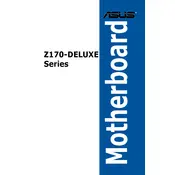
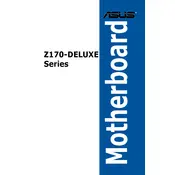
You can update the BIOS by downloading the latest version from the ASUS support website. After downloading, use the ASUS EZ Flash utility in the BIOS setup menu to complete the update.
First, check all power connections and ensure the RAM and CPU are properly seated. Clear the CMOS by removing the battery or using the jumper. If the issue persists, try booting with minimal components.
Enter the BIOS setup by pressing the 'Delete' key during boot. Navigate to the 'Ai Tweaker' tab and enable XMP under the 'Ai Overclock Tuner' option to apply the memory profile.
The ASUS Z170-DELUXE Motherboard supports a maximum of 64GB of DDR4 RAM across its four DIMM slots.
Install the GPUs into the PCIe x16 slots. Ensure proper power connections are made to each GPU. You might need to enable multi-GPU setup in the BIOS, depending on your specific configuration.
Ensure that the USB ports are enabled in the BIOS. Check for any driver updates on the ASUS support site. If the issue persists, inspect physical connections and consider resetting the BIOS.
Verify that the audio drivers are up to date. Check the BIOS settings to ensure onboard audio is enabled. Additionally, test with different speakers or headphones to rule out external issues.
Yes, the ASUS Z170-DELUXE Motherboard has an M.2 slot that supports PCIe 3.0 x4 and SATA modes, allowing for fast data transfer speeds with compatible M.2 SSDs.
To clear CMOS, power down the system and unplug it. Remove the CMOS battery or use the clear CMOS jumper for a few seconds. Reinsert the battery and power up the system.
Enter the BIOS and enable RAID mode under the SATA configuration. Reboot and enter the RAID configuration utility to set up your RAID array by selecting your desired drives and RAID level.