ASUS Z11PA-U12-10G-2S User Manual
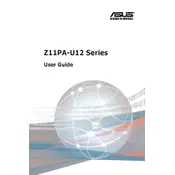
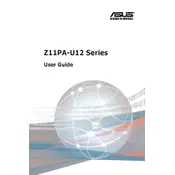
To update the BIOS, download the latest BIOS version from the ASUS support website. Use a USB drive to transfer the BIOS file to the motherboard. Enter the BIOS setup by pressing the DEL key during boot, and use the EZ Flash utility under the Tool menu to update the BIOS.
The ASUS Z11PA-U12-10G-2S motherboard supports up to 2TB of DDR4 RAM using its 16 DIMM slots, compatible with RDIMM and LRDIMM modules.
To configure RAID, enter the BIOS setup and navigate to the Advanced menu. Select SATA Configuration, change the SATA Mode to RAID, and then use the Intel Rapid Storage Technology utility to configure your desired RAID level.
Check all power connections and ensure the RAM and CPU are properly seated. Remove any non-essential peripherals to isolate the issue. If the problem persists, clear the CMOS by removing the battery or using the jumper method, then try booting again.
Enter the BIOS setup by pressing DEL during boot. Navigate to the Advanced tab, select CPU Configuration, and ensure that Intel Virtualization Technology is enabled. Save changes and exit the BIOS.
The ASUS Z11PA-U12-10G-2S motherboard comes with dual 10G SFP+ ports and dual Gigabit LAN ports, providing high-speed network connectivity options suitable for various server applications.
To reset the BIOS settings to default, enter the BIOS setup and go to the Exit menu. Select "Load Setup Defaults" and confirm your selection. Save the changes and exit the BIOS.
The ASUS Z11PA-U12-10G-2S motherboard requires a power supply that supports an EPS 12V connection, with a minimum of 500W recommended for basic configurations. Ensure the power supply includes enough connectors for all components.
The motherboard includes multiple SATA ports and supports NVMe drives through available M.2 slots. Connect SATA drives using SATA cables and power connectors, and install NVMe drives directly onto the M.2 slots.
Enter the BIOS setup and navigate to the Server Management tab. Enable BMC Network Configuration and set the appropriate network settings for IPMI access. Save changes and restart the system. Access IPMI via the configured IP address using a web browser.