ASUS Z11PA-D8C User Manual
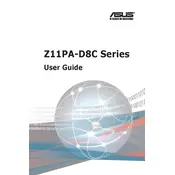
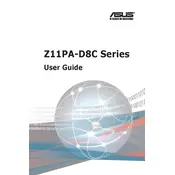
To update the BIOS, download the latest BIOS file from the ASUS support site, save it onto a USB drive, and use the EZ Flash utility in the BIOS setup to perform the update.
The ASUS Z11PA-D8C supports Intel Xeon Scalable processors. Ensure compatibility by checking the ASUS CPU support list for this motherboard model.
Check connections, ensure compatible hardware, and verify BIOS settings. If issues persist, clear the CMOS and try booting again.
The motherboard supports DDR4 ECC and non-ECC memory, with speeds up to 2666 MHz. Refer to the QVL list for validated memory modules.
Locate the M.2 slot on the motherboard, insert the M.2 SSD at a 30-degree angle, and secure it with a screw. Ensure BIOS settings are configured to recognize the SSD.
Check the SATA cables and power connections. Ensure the drive is enabled in the BIOS. Try different ports if necessary and update the BIOS if detection issues persist.
Yes, the motherboard has PCIe slots that can support GPU installation. Check the power supply and space availability for the specific GPU model used.
Enter the BIOS setup, navigate to the SATA configuration menu, and set the SATA mode to RAID. Use the Intel Rapid Storage Technology option to configure the RAID setup.
Ensure proper airflow by keeping the case clean and free of dust. Use adequate cooling fans and consider liquid cooling solutions for high-performance setups.
Turn off the computer, unplug the power, and use a jumper cap to short the CLRTC pins for a few seconds. Alternatively, remove the CMOS battery for a few minutes before reinserting it.