ASUS Z10PE-D8 WS User Manual
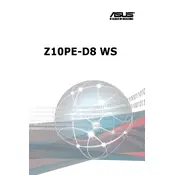
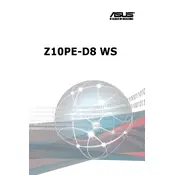
To update the BIOS on the ASUS Z10PE-D8 WS, download the latest BIOS version from the ASUS support website. Extract the files, copy them to a USB drive formatted with FAT32, and restart the system. Enter the BIOS setup by pressing 'Del' during boot, navigate to 'Tool' -> 'ASUS EZ Flash Utility', and select the BIOS file from the USB drive to initiate the update.
First, ensure that the RAM is compatible with the motherboard. Check if the RAM modules are properly seated in the DIMM slots. Try each module in different slots to rule out faulty slots, and test with known good RAM if available. Lastly, update the BIOS to the latest version as it may contain fixes for memory compatibility.
Yes, the ASUS Z10PE-D8 WS motherboard supports NVMe SSDs via the M.2 slot, which can accommodate PCIe-based SSDs. Ensure the SSD is seated correctly and that the BIOS is configured to recognize NVMe drives.
Check all power connections and ensure the PSU is functioning correctly. Verify that the CPU, GPU, and RAM are properly seated. Remove any non-essential peripherals and test with minimal hardware. Listen for beep codes and refer to the motherboard manual for their meaning. Lastly, consider resetting the CMOS to restore default BIOS settings.
Power down the system and disconnect all cables. Use compressed air to remove dust from the motherboard, focusing on slots and connectors. Avoid direct contact with components and use an anti-static brush if necessary. Ensure the environment is static-free before handling the motherboard.
Restart the computer and enter the BIOS setup by pressing 'Del' during boot. Navigate to the 'Advanced' tab, select 'CPU Configuration', and enable 'Intel Virtualization Technology'. Save changes and exit the BIOS.
Ensure the GPU is properly seated in the PCIe slot and connected to the power supply if required. Try using a different PCIe slot and check the BIOS settings to ensure the primary display output is set to PCIe. Update the motherboard's BIOS and the GPU drivers to the latest versions.
Use the ASUS AI Suite software or third-party applications like HWMonitor or SpeedFan to monitor system temperatures. Make sure sensors are enabled in the BIOS under the 'Monitor' tab for accurate readings.
The ASUS Z10PE-D8 WS motherboard supports up to 1TB of DDR4 RAM, distributed across its 8 DIMM slots. Ensure the RAM modules are ECC Registered or Non-ECC Unbuffered to achieve maximum capacity.
To reset the CMOS, locate the CMOS jumper on the motherboard. Move the jumper from the default position (1-2) to the reset position (2-3) for about 10 seconds, then return it to the default position. Alternatively, remove the CMOS battery for a few minutes and then replace it.