ASUS Z10PE-D16 User Manual
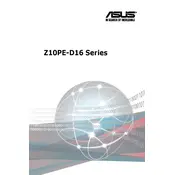
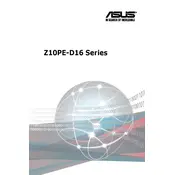
To update the BIOS on the ASUS Z10PE-D16, download the latest BIOS file from the ASUS support website. Extract the file to a USB drive, reboot the system, and enter the BIOS setup by pressing the 'Del' key. Navigate to the 'Tool' menu and select 'EZ Flash Utility'. Follow the on-screen instructions to update the BIOS.
The ASUS Z10PE-D16 supports DDR4 memory in RDIMM, LRDIMM, and NVDIMM formats. It supports up to 1TB of memory with 8 DIMM slots per CPU, providing dual-channel memory architecture. Refer to the motherboard manual for specific compatible memory models and configurations.
If there is no display on boot, check that all power connections are secure and that the graphics card is properly seated. Verify that the monitor is functioning and correctly connected. Clear the CMOS by removing the battery or using the jumper method. If the issue persists, test with minimal hardware components to isolate the problem.
To clean the ASUS Z10PE-D16 motherboard, power off the system and unplug all cables. Use compressed air to remove dust from the surface and between components. A soft brush can help dislodge stubborn particles. Avoid using liquids or solvents, which can damage the board.
To enable virtualization support, enter the BIOS setup by pressing 'Del' during boot. Navigate to the 'Advanced' tab, then 'CPU Configuration'. Enable 'Intel Virtualization Technology' and save the changes before exiting the BIOS.
To configure RAID, enter the BIOS and go to the 'Advanced' tab. Select 'SATA Configuration' and set the 'SATA Mode' to 'RAID'. Save and exit the BIOS. During boot, press 'Ctrl + I' to access the RAID configuration utility. Follow the instructions to create and manage RAID arrays.
The ASUS Z10PE-D16 is designed for server environments and does not support overclocking features. It is optimized for stability and reliability rather than performance tuning typically associated with gaming or enthusiast motherboards.
If the motherboard fails to boot after a hardware upgrade, ensure all components are compatible and correctly installed. Check for any bent pins on the CPU socket, reseat RAM modules, and ensure all power connectors are secure. If the issue persists, revert to the previous hardware configuration to identify the problematic component.
To reset the BIOS to default settings, enter the BIOS setup utility by pressing 'Del' during boot. Navigate to the 'Exit' tab and select 'Load Optimized Defaults'. Confirm the action and save changes before exiting the BIOS.
The ASUS Z10PE-D16 features dual LGA 2011-3 sockets supporting Intel Xeon E5-2600 v3/v4 processors, 16 DDR4 DIMM slots, and support for up to 1TB of RAM. It includes 10 SATA ports, dual Intel I210-AT Gigabit LAN, and multiple PCIe 3.0 slots for expansion.