ASUS Z10PA-D8C User Manual
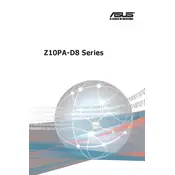
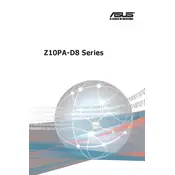
To update the BIOS, download the latest BIOS file from the ASUS support website. Save it to a USB drive, enter the BIOS setup by pressing F2 during boot, go to the 'Tool' menu and select 'ASUS EZ Flash Utility'. Follow the prompts to update the BIOS using the file on your USB.
First, ensure that all power connectors are properly attached. Check the RAM modules by reseating them or trying different slots. Confirm that the CPU is installed correctly. If the issue persists, try clearing the CMOS by removing the battery for a few minutes.
To enable virtualization, enter the BIOS setup by pressing F2 during startup. Navigate to the 'Advanced' tab, then to 'CPU Configuration', and enable 'Intel Virtualization Technology'. Save changes and exit the BIOS.
The ASUS Z10PA-D8C motherboard supports up to 1024GB of DDR4 ECC Registered memory across its 8 DIMM slots.
Enter the BIOS setup by pressing F2 during boot. Go to the 'Advanced' tab, then 'SATA Configuration', and set 'SATA Mode' to 'RAID'. Save and exit, then enter the RAID configuration utility during boot (usually Ctrl+I) to set up your RAID array.
The ASUS Z10PA-D8C motherboard is compatible with Intel Xeon E5-2600/1600 v3 and v4 processors, supporting LGA 2011-3 socket.
Ensure that the network cable is properly connected. Check the network settings in the BIOS and the operating system. Update the network drivers from the ASUS support site. If the problem persists, try using a different network port on the motherboard.
Power off the system and unplug the power cord. Locate the CMOS battery on the motherboard and remove it. Press and hold the power button for about 10 seconds. Reinsert the battery, plug in the power cord, and boot the system.
Install the storage drive into an available drive bay, connect the SATA data cable from the drive to an available SATA port on the motherboard, and connect the power cable from the power supply to the drive. Ensure the connections are secure before booting the system.
Ensure both CPUs are compatible and identical. Install each CPU into its respective socket, apply thermal paste, and attach a compatible cooler. Ensure that RAM is populated in the appropriate slots to optimize performance.