ASUS Xonar Essence STX User Manual
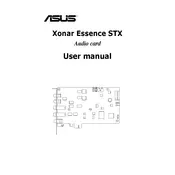
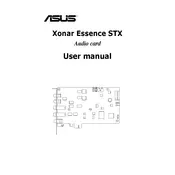
To install the ASUS Xonar Essence STX, first power down your PC and unplug it. Open the case and insert the card into an available PCIe slot. Secure the card with a screw, close the case, and reconnect your PC. Install the drivers from the included CD or download the latest version from the ASUS website.
Ensure that the card is firmly seated in the PCIe slot and that power is connected to it. Check in the BIOS to see if the slot is enabled. If the card is still not detected, try a different PCIe slot or test the card in another computer to rule out hardware issues.
Open the ASUS Audio Center and select 'Hi-Fi' mode for pure audio playback. Adjust the sample rate to 192kHz and bit depth to 24-bits for the highest quality. Use the equalizer to tailor the sound to your preference, and enable Dolby Headphone for a more immersive experience when using headphones.
Static can be caused by outdated drivers, so ensure they are up to date. Check for electromagnetic interference from nearby devices and ensure all cables are properly connected. Also, adjust the audio buffer size in the ASUS Audio Center to see if it reduces distortion.
Visit the ASUS support website and navigate to the Xonar Essence STX product page. Download the latest drivers for your operating system, then run the installer and follow the on-screen instructions. Restart your computer to complete the installation.
Check that the microphone is correctly connected to the card and that it is not muted in the ASUS Audio Center. Adjust the microphone gain settings and ensure it is selected as the default recording device in Windows sound settings.
Open the ASUS Audio Center and navigate to the 'SPDIF Out' tab. Select Dolby Digital Live from the drop-down menu to enable it. Ensure your speakers or AV receiver support Dolby Digital to experience the full benefits.
Regularly clean dust from your computer case and ensure good airflow to prevent overheating. Periodically check for driver updates. If you experience issues, reseat the card and cables to ensure proper connections.
Yes, the Xonar Essence STX has a high-quality DAC and line-out that can be connected to an external headphone amplifier. This setup can improve the sound quality and drive high-impedance headphones more effectively.
Connect your 5.1 speaker system to the card's outputs. Open the ASUS Audio Center, go to the 'Main' tab, and select '6 Channels'. Configure your speaker layout in the Windows sound settings to ensure correct channel output.