ASUS Xonar Essence ST User Manual
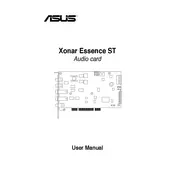
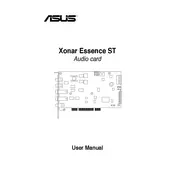
To install the ASUS Xonar Essence ST sound card, first power off your PC and unplug all cables. Open the case and locate an empty PCI slot. Carefully insert the card into the slot and secure it with a screw. Close the case, reconnect all cables, and power on your PC. Install the latest drivers from the ASUS website for optimal performance.
Ensure the card is properly seated in the PCI slot. Check the Device Manager for any hardware conflicts or driver issues. Try reinstalling the drivers. If the problem persists, test the card in another slot or PC to verify if the card is faulty.
Use the ASUS Xonar Audio Center to adjust settings such as sample rate, bit depth, and equalizer settings. Update the drivers to the latest version to ensure the best performance and sound quality.
Common issues include driver conflicts, static noise, and channel imbalance. Solutions involve updating or reinstalling drivers, checking for wiring issues, and adjusting settings in the Xonar Audio Center.
Connect your external speakers or headphones to the appropriate output ports on the sound card. Use the Xonar Audio Center to configure the output settings to match your audio setup.
Yes, the ASUS Xonar Essence ST supports various virtual surround sound technologies. Use the Xonar Audio Center to enable and configure virtual surround sound settings.
Regularly clean the sound card and its surroundings to prevent dust buildup. Ensure that your PC case maintains adequate airflow to avoid overheating. Periodically update the drivers and firmware to the latest versions.
Check the audio settings in the Xonar Audio Center for any incorrect configurations. Verify that the cables and connections are secure. Update the drivers and test with different audio sources to isolate the problem.
Yes, the ASUS Xonar Essence ST has input options for recording. Connect a microphone or other audio input device, and use recording software on your PC to capture audio. Ensure that the input settings are correctly configured in the Xonar Audio Center.
Visit the ASUS support website and navigate to the Xonar Essence ST product page. Download the latest drivers and follow the installation instructions provided to update your current drivers. Restart your PC after the installation process is complete.