ASUS Xonar D2-PM User Manual
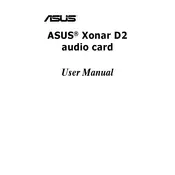
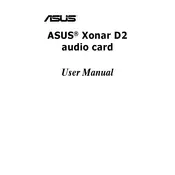
To install the ASUS Xonar D2-PM Sound Card, first ensure your computer is powered off and unplugged. Open the computer case and locate an available PCI slot. Insert the sound card firmly into the slot and secure it with a screw. Close the case, power on your computer, and install the necessary drivers from the ASUS support website or the provided installation disc.
If there is no sound, first check the speaker connections and ensure they are properly connected to the sound card. Verify that the drivers are correctly installed by checking in the Device Manager. Also, ensure that the sound card is selected as the default playback device in your system's sound settings.
To update the drivers, visit the ASUS support website and navigate to the support section for the Xonar D2-PM. Download the latest drivers compatible with your operating system and follow the installation instructions provided. Restart your computer after the installation is complete.
For optimal audio performance, access the Xonar Audio Center and set the sample rate to 96kHz or higher. Enable Dolby Headphone for immersive sound, and adjust the EQ settings to your preference. Ensure the GX mode is enabled for better gaming audio support.
To troubleshoot static or crackling noises, first check for any loose connections and ensure the sound card is properly seated in the PCI slot. Update your audio drivers and ensure no other hardware or software conflicts are present. Try using different audio cables and test with different speakers or headphones.
Yes, the ASUS Xonar D2-PM is compatible with Windows 10. Ensure that you download the latest drivers specifically designed for Windows 10 from the ASUS support website to ensure full functionality.
To enable 5.1 surround sound, open the Xonar Audio Center and select the 6-channel option for 5.1 speaker configuration. Ensure that your speakers are correctly connected to the corresponding ports on the sound card. Adjust the speaker settings in the Windows sound settings as needed.
If the ASUS Xonar D2-PM is not recognized, check if the sound card is properly installed in the PCI slot. Verify that the power supply is sufficient and that the motherboard BIOS is up to date. Reinstall the drivers and check if the card appears in the Device Manager.
To reduce latency, ensure that you are using the latest drivers and consider adjusting the buffer size settings in the Xonar Audio Center. Using an ASIO driver can also help minimize latency for audio recording applications.
Regular maintenance for the ASUS Xonar D2-PM includes keeping the drivers up to date, ensuring the sound card is free from dust buildup, and periodically checking the connections and seating of the card. Regularly inspect the audio jacks and cables for wear and tear.