ASUS Xonar D1 User Manual
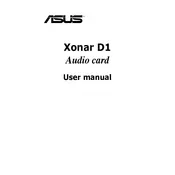
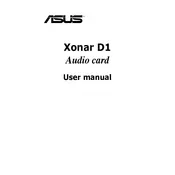
To install the ASUS Xonar D1 sound card, first turn off your PC and unplug it. Open the case and insert the card into an available PCI slot. Secure the card with a screw, close the case, and power on the PC. Install the latest drivers from the ASUS website to ensure proper functionality.
Check if the sound card is properly seated in the PCI slot. Ensure that the correct drivers are installed and that the operating system recognizes the device. Verify that the speakers or headphones are correctly connected to the card's output. Also, check the volume settings and ensure they are not muted.
First, visit the ASUS support website to download the latest drivers for your specific operating system. Uninstall any existing drivers from your computer, restart, and then install the new drivers. If problems persist, consider using a third-party driver update tool.
For optimal gaming performance, access the Xonar Audio Center and select the 'Gaming' profile. Configure the audio channels according to your speaker setup, and enable Dolby Headphone or Virtual Speaker Shifter for enhanced surround sound effects. Adjust the EQ settings to your preference for immersive sound.
ASUS Xonar D1 does not typically require firmware updates. However, ensure that your drivers are up to date by checking the ASUS support page regularly for any driver updates that include performance improvements or bug fixes.
Yes, the ASUS Xonar D1 is compatible with both Windows 10 and 11. Be sure to download the latest drivers from the ASUS website to ensure compatibility and optimal performance on these operating systems.
Regular maintenance includes keeping the sound card drivers updated and occasionally cleaning the card's connectors with compressed air to prevent dust accumulation. Ensure the PC's internal temperature is regulated to avoid overheating, which can affect performance.
Static noise can be resolved by ensuring the sound card is firmly seated in the PCI slot. Verify all cable connections are secure, and try connecting the card to a different PCI slot if the problem persists. Installing a ground loop isolator may also help if interference is the cause.
For music playback, access the Xonar Audio Center and select the 'Music' profile. Set the audio channels to match your speaker configuration, and use the EQ settings to adjust the sound to your liking. Enabling Hi-Fi mode can provide a clearer, unprocessed audio experience.
While the ASUS Xonar D1 offers high-quality audio output suitable for general recording, it may not meet the requirements of professional audio production. For professional use, consider a sound card with ASIO support and lower latency tailored for audio production tasks.