ASUS Xonar AE User Manual
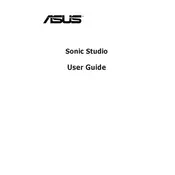
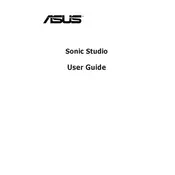
To install the ASUS Xonar AE sound card, first turn off your PC and disconnect the power. Open the side panel of your case to access the motherboard. Locate an empty PCIe slot and gently insert the card, securing it with a screw. Close the case, reconnect power, and start your PC. Install the latest drivers from the ASUS website for optimal performance.
Ensure the sound card is properly seated in the PCIe slot. Check that it appears in the Device Manager under 'Sound, video and game controllers'. If not, try a different PCIe slot. Also, make sure your BIOS is up to date and that the onboard audio is disabled if needed.
Update your drivers to the latest version. Make sure your audio cables are securely connected. Try adjusting the sample rate and bit depth settings in the audio control panel. If using headphones, ensure the impedance setting matches your device.
Visit the official ASUS support website and locate the Xonar AE product page. Download the latest drivers compatible with your operating system. Run the installer and follow the on-screen instructions to update your drivers.
Open the ASUS Xonar Audio Center and select the 'Gaming' profile. Enable features like Dolby Headphone or Virtual Surround for an immersive experience. Adjust the equalizer settings to match your preferences and game type.
First, check all connections to ensure cables are properly plugged in. Verify that the sound card is selected as the default playback device in the Sound settings. Also, make sure the speakers or headphones are functioning correctly by testing them with another device.
Uninstall any existing audio drivers from your system. Restart your PC and then install the latest drivers for the Xonar AE. This helps to resolve conflicts with other audio devices or outdated drivers.
Yes, the ASUS Xonar AE supports 7.1 surround sound. Connect the appropriate cables from the card's outputs to your surround sound system. Configure the speaker setup in the ASUS Xonar Audio Center or Windows Sound settings.
Regularly update the drivers to ensure optimal performance. Clean the card and surrounding area of dust using compressed air to prevent overheating. Check connections periodically to ensure they remain secure.
Adjust the microphone settings in the ASUS Xonar Audio Center. Use the 'Noise Gate' and 'Echo Cancellation' features to enhance clarity. Ensure the microphone is positioned correctly and try using a pop filter to minimize noise.