ASUS X99-E WS User Manual
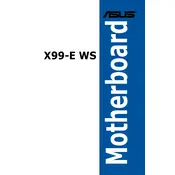
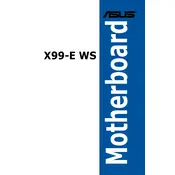
To update the BIOS, download the latest BIOS file from the ASUS support website. Save it to a USB drive. Reboot your system and enter the BIOS setup by pressing the 'Del' key during boot. Go to the 'Tool' menu and select 'ASUS EZ Flash Utility'. Choose the BIOS file from the USB drive and follow the on-screen instructions to complete the update.
The ASUS X99-E WS motherboard supports up to 128GB of DDR4 RAM, with 8 DIMM slots available for installation.
First, check all cable connections including power and data cables. Verify that your RAM and graphics card are properly seated. Clear the CMOS by removing the battery or using the CLR_CMOS jumper. If the issue persists, try booting with minimal hardware (1 stick of RAM, CPU, and onboard graphics).
The motherboard has 7 PCIe 3.0/2.0 x16 slots. The configuration supports up to 4-way NVIDIA SLI and AMD CrossFireX setups. The exact bandwidth depends on the CPU and the number of GPUs installed.
Enter the BIOS setup by pressing 'Del' during boot. Navigate to the 'Advanced' menu, select 'SATA Configuration', and set 'SATA Mode' to 'RAID'. Save changes and exit. Then, use the RAID configuration utility during boot (Ctrl + I) to set up your RAID array.
Ensure that the SATA cables are securely connected. Check the BIOS settings to ensure that the SATA ports are enabled. Try connecting the drives to different SATA ports. If using RAID, make sure the RAID drivers are installed.
Ensure proper airflow by organizing cables and using quality case fans. Consider using liquid cooling solutions for the CPU. Regularly clean dust filters and heatsinks to maintain optimal thermal performance.
To reset the BIOS to default, enter the BIOS setup by pressing 'Del' during boot. Go to the 'Exit' menu and select 'Load Optimized Defaults'. Confirm the action, then save and exit the BIOS setup.
Check if the monitor is powered on and the connection cables are secure. Verify that the graphics card is properly seated in the PCIe slot. Test with a different monitor or cable. If using onboard graphics, ensure the CPU supports integrated graphics.
Yes, the ASUS X99-E WS supports overclocking. Enter the BIOS setup and navigate to the 'AI Tweaker' menu. From there, you can adjust the CPU multiplier and voltage. Ensure adequate cooling is in place before overclocking.