ASUS X99-E-10G WS User Manual
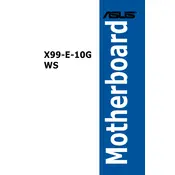
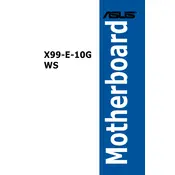
Begin by securing the motherboard standoffs in your case. Align the motherboard's screw holes with the standoffs and fasten it using the screws provided. Ensure all connectors are accessible and not blocked by the case.
Check that the power supply connections to the motherboard are secure, including the 24-pin ATX and 8-pin CPU connectors. Verify that the power switch cable is correctly connected to the front panel header.
Download the latest BIOS update from the ASUS support website. Save it to a USB drive. Enter the BIOS setup by pressing DEL during boot and navigate to the EZ Flash utility to update the BIOS using the USB drive.
The motherboard supports DDR4 memory with speeds up to 3333MHz (OC). It has 8 DIMM slots and supports up to 128GB of RAM. Consult the motherboard manual for compatible memory modules.
Enter the BIOS setup and navigate to the Advanced menu. Select the SATA Configuration option and change the SATA mode to RAID. Save changes and reboot. Use the Intel Rapid Storage Technology tool to configure RAID arrays.
Ensure you have installed the latest LAN drivers from the ASUS website. Verify that the Ethernet cable is functioning properly and that your network settings are correctly configured. Consider testing with a different cable or port.
Check that the audio drivers are correctly installed. Ensure that the speakers or headphones are connected to the correct audio jack. Use the Realtek Audio Manager to configure audio settings and test sound output.
Yes, the motherboard supports NVMe SSDs. Install the NVMe SSD into the M.2 slot on the motherboard, secure it with the provided screw, and ensure it is detected in the BIOS.
The motherboard has multiple PCIe 3.0 x16 slots. When using a single GPU, install it in the first PCIe slot. For SLI or CrossFire configurations, refer to the manual for the recommended slot arrangement to ensure optimal performance.
Ensure all fans are properly connected to the motherboard's fan headers. Use the BIOS Fan Xpert utility to configure fan speeds according to the system's thermal needs. Consider additional case fans or a better CPU cooler if temperatures remain high.