ASUS X99-E User Manual
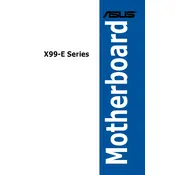
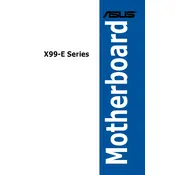
To install RAM on the ASUS X99-E motherboard, first ensure the system is powered off and unplugged. Open the DIMM slot levers by pushing them outward. Align the RAM module with the slot, ensuring the notch matches the ridge in the slot. Press down firmly until the levers click into place.
If your ASUS X99-E motherboard does not power on, check the power supply connections to the motherboard. Ensure the 24-pin and 8-pin power connectors are securely attached. Also, verify that the power supply switch is turned on and the outlet is functional.
To update the BIOS, download the latest BIOS file from the ASUS support website. Save it to a USB drive formatted in FAT32. Enter the BIOS setup by pressing the 'Del' key during boot. Use the EZ Flash utility in the BIOS to select and update the BIOS file from the USB drive.
The ASUS X99-E motherboard supports Intel Core i7 processors and Intel Xeon processors compatible with the LGA 2011-v3 socket. Always check the ASUS website for the latest CPU compatibility list to ensure support.
Yes, the ASUS X99-E motherboard features a Q-Code LED display that provides diagnostic codes. Refer to the motherboard manual for the meaning of each code. This can help identify hardware issues during POST.
To enable RAID, enter the BIOS setup and go to the 'Advanced' menu. Select 'SATA Configuration' and set the SATA Mode to 'RAID'. Save and exit the BIOS. During boot, access the RAID configuration utility by pressing the designated key combination, usually 'Ctrl+I'.
The ASUS X99-E motherboard supports DDR4 memory. It can accommodate memory speeds of up to 3333 MHz (OC) depending on the CPU and memory module capabilities. Ensure compatibility by checking the QVL on the ASUS website.
To reset the CMOS, power off the system and unplug it. Locate the CMOS battery on the motherboard and remove it. Wait for 5 minutes before reinserting the battery. Alternatively, use the CLRTC jumper to clear the CMOS by following the instructions in the manual.
The ASUS X99-E motherboard is compatible with a variety of cooling solutions, including standard air coolers and liquid cooling systems. Ensure the cooler is compatible with the LGA 2011-v3 socket and has sufficient clearance in your case.
Improving system stability can be achieved by ensuring all drivers and BIOS are up to date. Check for any hardware conflicts and test the system with minimal hardware to isolate issues. Adequate cooling and power supply can also help maintain stability.