ASUS X99-DELUXE-U3.1 User Manual
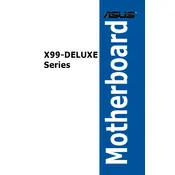
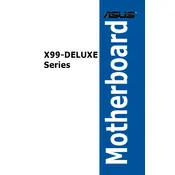
To install the ASUS X99-DELUXE-U3.1 motherboard, first ensure that you have powered off your PC and unplugged it from the outlet. Open your PC case and align the motherboard with the standoff screws. Secure the motherboard by tightening the screws through the motherboard into the standoffs. Ensure all connections are secure and all components are properly seated.
Check that the power supply is connected properly to the motherboard and that the power switch is turned on. Ensure that all power cables are connected securely, especially the 24-pin and 8-pin connectors. Verify that the RAM and CPU are correctly installed and seated. If the issue persists, try using different power outlets or test with another power supply.
To update the BIOS, download the latest BIOS version from the ASUS Support website. Copy the BIOS file to a USB flash drive. Restart your computer and enter the BIOS setup by pressing the 'Del' key during boot. Navigate to the ASUS EZ Flash utility and follow the prompts to update the BIOS from the USB drive.
If you're experiencing boot issues, check all cable connections, reseat RAM and GPU, and ensure the CPU is properly installed. Try booting with minimal hardware (one RAM stick, no peripherals) to isolate the problem. Clear the CMOS by removing and reinserting the battery. If the issue still persists, consult the motherboard's manual for specific error codes and LED indicators.
Refer to the motherboard's manual for the front panel connector pin layout. The connectors typically include power switch, reset switch, power LED, and HDD LED. Carefully connect each wire from the PC case to the corresponding pins on the motherboard, ensuring correct polarity for LEDs.
The ASUS X99-DELUXE-U3.1 supports quad-channel DDR4 memory. It can accommodate up to 8 DIMMs with a maximum capacity of 64GB, depending on the operating system and memory model. For optimal performance, use matched sets of memory modules.
Ensure that all fans are properly connected to the motherboard fan headers and configure the fan speeds in the BIOS or using ASUS Fan Xpert software. Consider upgrading to higher performance CPU coolers or adding additional case fans for improved airflow. Regularly clean dust filters and ensure unobstructed airflow within the case.
Ensure that the SSD is properly connected to the SATA port and power cable. Check the BIOS settings to ensure that the SATA mode is set correctly (AHCI is recommended for SSDs). Try connecting the SSD to a different SATA port or test it in another system to rule out the possibility of a faulty drive.
Enter the BIOS setup by pressing the 'Del' key during boot. Navigate to the AI Tweaker section and find the XMP option. Set it to 'Profile 1' or 'Profile 2', depending on your RAM specifications. Save changes and exit the BIOS to apply the settings.
Yes, the ASUS X99-DELUXE-U3.1 supports NVIDIA SLI and AMD CrossFireX configurations for multiple GPUs. Ensure sufficient power supply capacity and proper installation in the PCIe slots. Follow the specific instructions for configuring multi-GPU setups in the NVIDIA or AMD drivers.