ASUS X99-DELUXE II User Manual
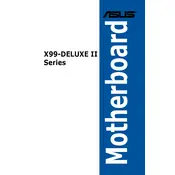
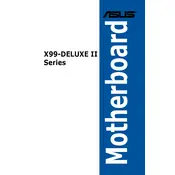
To update the BIOS on your ASUS X99-DELUXE II, download the latest BIOS file from the ASUS support website. Save it to a USB drive. Enter the BIOS setup by pressing 'Del' during boot, go to 'Tool', select 'EZ Flash 3 Utility', and follow the on-screen instructions to update from the USB.
If your motherboard won't boot, first check the power connections and ensure the RAM is seated properly. Clear the CMOS by removing the battery for a few minutes or using the CLR_CMOS jumper. If the problem persists, try booting with minimal hardware attached to isolate the issue.
To enable XMP, enter the BIOS by pressing 'Del' at startup. Navigate to the 'Ai Tweaker' tab, locate the 'Ai Overclock Tuner' option, and select 'XMP'. Save and exit the BIOS to apply the changes.
Yes, you can monitor CPU temperatures using the ASUS AI Suite software. Install the software from the ASUS support site, and use the 'Thermal Radar' feature to view real-time temperature data and adjust fan settings accordingly.
To configure RAID, enter the BIOS and set the SATA mode to 'RAID'. Save and reboot, then press 'Ctrl+I' during boot to enter the Intel Rapid Storage Technology option ROM utility, where you can create and manage RAID arrays.
The ASUS X99-DELUXE II motherboard supports up to 128GB of DDR4 memory across its 8 DIMM slots.
Check the device manager for any driver issues and update USB drivers if needed. Ensure USB ports are enabled in the BIOS. Also, check power management settings in Windows to ensure USB selective suspend is disabled.
Yes, the ASUS X99-DELUXE II supports NVMe SSDs through its M.2 Socket 3 and U.2 port, allowing high-speed storage solutions. Ensure the latest BIOS is installed for optimal compatibility.
To reset the BIOS, you can use the 'Load Optimized Defaults' option in the BIOS, or clear the CMOS by using the CLR_CMOS jumper on the motherboard or removing the battery for a few minutes.
Enter the BIOS setup by pressing 'Del' during boot. Go to the 'Advanced' tab, select 'CPU Configuration', and enable 'Intel Virtualization Technology'. Save and exit to apply the changes.