ASUS X99-A II User Manual
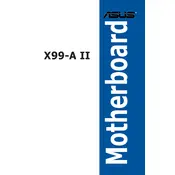
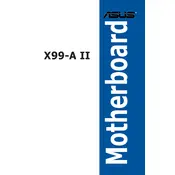
To install RAM on the ASUS X99-A II, first power off your PC and unplug it. Open the case to access the motherboard. Locate the DIMM slots and press the levers on each end to open them. Align your RAM stick with the notch in the slot and press down firmly until the levers click back into place.
If your ASUS X99-A II won't boot, first check all cable connections and ensure the power supply is functioning. Confirm that the RAM and CPU are properly seated. Try clearing the CMOS by removing the battery for a few minutes, then reinserting it.
To update the BIOS on your ASUS X99-A II, download the latest BIOS file from the ASUS support website. Copy it to a USB drive. Enter the BIOS setup by pressing Delete during boot. Use ASUS EZ Flash Utility in the Advanced Mode to select the BIOS file from the USB and follow the prompts to update.
The ASUS X99-A II motherboard supports up to 128GB of DDR4 RAM across its 8 DIMM slots.
If you're experiencing audio issues, check that the audio drivers are up to date. Ensure that the audio device is set as the default in the Sound settings. Verify that speakers or headphones are properly connected. If the problem persists, try reinstalling the audio drivers.
To enable XMP, enter the BIOS by pressing Delete during boot. Navigate to the AI Tweaker section and find the XMP option. Set it to Profile 1 or the appropriate profile for your RAM, then save and exit the BIOS.
For overclocking on the ASUS X99-A II, a high-performance air cooler or a liquid cooling system is recommended. Options like the Noctua NH-D15 or Corsair H100i provide excellent cooling performance.
Refer to the motherboard manual for the layout of the front panel header. Connect the power switch, reset switch, power LED, and HDD LED cables from the case to the corresponding pins on the motherboard. Ensure the polarity is correct for LEDs.
The ASUS X99-A II has PCIe slots labeled on the board. The manual provides details on which slots are PCIe 3.0/2.0. Generally, the topmost slot is for the main GPU, and the others are for additional GPUs or expansion cards.
To clear the CMOS on the ASUS X99-A II, turn off the PC and unplug it. Locate the CMOS battery on the motherboard and remove it. Wait a few minutes, then reinsert the battery. Alternatively, use the Clear CMOS jumper as described in the manual.