ASUS X756UW User Manual
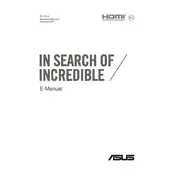
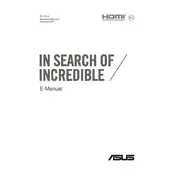
To extend the battery life of your ASUS X756UW, reduce screen brightness, close unnecessary applications, use battery saver mode, and avoid extreme temperatures. Regularly calibrating the battery can also help maintain its health.
Ensure that the laptop is placed on a hard, flat surface to allow proper ventilation. Clean the air vents with compressed air to remove dust. Consider using a cooling pad and check if the CPU fan is functioning properly.
Visit the ASUS support website, enter your laptop model, and download the latest drivers. You can also use Windows Update or Device Manager to update drivers automatically.
Check if the power adapter is properly connected and functional. Perform a hard reset by holding the power button for 10-15 seconds. If the issue persists, consult a professional technician.
To improve performance, upgrade the RAM, switch to an SSD if not already installed, disable startup programs, and regularly clean the system from temporary files and malware.
Go to Settings > Update & Security > Recovery. Then, select 'Get started' under 'Reset this PC' and choose the desired reset option. Ensure you back up your data before proceeding.
Use an HDMI cable to connect the laptop to the external monitor. Press 'Win + P' to open the projection options and select the desired mode such as 'Duplicate' or 'Extend'.
Common causes include insufficient RAM, a fragmented hard drive, too many background applications, and malware. Address these by upgrading hardware, defragmenting the drive, managing startup applications, and running antivirus scans.
Restart your laptop and enter the BIOS setup by pressing 'F2' during boot. Navigate to the 'Advanced' tab, find 'Intel Virtualization Technology', and enable it. Save changes and exit.
Turn off the laptop and disconnect all peripherals. Remove the screws on the back panel and gently open it. Carefully disconnect and remove the old hard drive, then install the new one. Reassemble the laptop and install the operating system if needed.