ASUS X507 User Manual
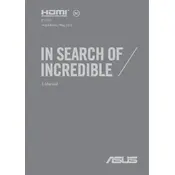
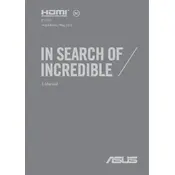
To perform a factory reset, restart your ASUS X507 and press F9 during boot to access the recovery partition. Follow the on-screen instructions to restore the laptop to its factory settings. Ensure to back up any important data before proceeding.
First, ensure the laptop is charged or connected to a power source. Try a different power outlet or adapter. Remove any peripherals connected to the laptop, then press and hold the power button for 10-15 seconds to perform a hard reset. If the issue persists, contact ASUS support.
To improve battery life, reduce screen brightness, close unnecessary applications, disable Bluetooth and Wi-Fi when not needed, and use the Power Saver mode. Regularly update your system and manage startup programs to optimize performance.
Visit the ASUS Support website and navigate to the Drivers & Tools section for the X507 model. Download the latest drivers for your operating system and follow the installation instructions provided. Alternatively, use Windows Update to automatically update drivers.
Check if the touchpad is disabled by pressing the Fn + F9 keys. Ensure drivers are updated through the Device Manager under "Mice and other pointing devices." If issues persist, reinstall the touchpad driver from the ASUS support site.
To upgrade RAM, turn off the laptop and disconnect all power sources. Remove the back panel screws and gently lift the panel. Locate the RAM slot and insert compatible RAM modules. Reattach the back panel and restart the laptop to check if the new RAM is recognized.
Your laptop may be slow due to insufficient RAM, too many startup programs, or malware. Increase RAM if possible, disable unnecessary startup programs via Task Manager, and run a full system scan using antivirus software. Regular disk cleanups can also help.
Connect the external monitor to the laptop using an HDMI cable. Press the Windows key + P to open the Project menu and select your preferred display mode (Duplicate, Extend, etc.). Ensure the monitor is powered on and set to the correct input source.
Clean dust from the vents using compressed air. Ensure the laptop is placed on a hard, flat surface to prevent overheating. If noise persists, update the BIOS and power settings. Persistent issues may require professional cleaning or fan replacement.
If your ASUS X507 model supports a backlit keyboard, you can enable it by pressing the Fn + F3/F4 keys to adjust brightness settings. Consult the user manual to confirm if your specific model has a backlit keyboard feature.