ASUS WS470T User Manual
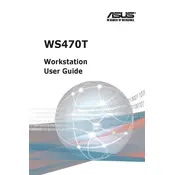
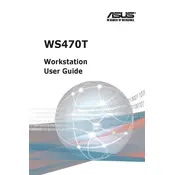
To install the operating system, connect a bootable USB drive containing your OS to the server. Access the BIOS by pressing the F2 key during startup, set the USB drive as the primary boot device, and follow the on-screen instructions to complete the OS installation.
First, ensure the power cable is securely connected and the power outlet is functioning. Check the power supply unit for any faults. If the issue persists, try resetting the server's hardware by unplugging it and holding the power button for 10 seconds.
To reset the BIOS, power off the server and unplug it. Locate the CMOS battery on the motherboard, remove it for about 5 minutes, and then reinsert it. This will reset the BIOS to its default settings.
It is recommended to perform a maintenance check every 3-6 months. This includes checking for software updates, cleaning dust from components, verifying the integrity of hardware connections, and ensuring the cooling system is functioning properly.
Download the latest firmware version from the ASUS support website. Place the firmware file on a USB drive, reboot the server, and access the BIOS. Navigate to the EZ Flash utility and follow the instructions to update the firmware.
Check for any resource-heavy applications that may be running and close unnecessary programs. Verify that the server has sufficient RAM and consider upgrading if needed. Additionally, ensure that the storage drives are not full and perform a disk cleanup if necessary.
Implement strong password policies and enable firewall protection. Regularly update all software and firmware to the latest versions. Consider using encryption and setting up a VPN for secure remote access.
Overheating can be caused by dust buildup blocking airflow, malfunctioning fans, or insufficient cooling. Ensure that all vents are clean and free of obstructions, and check that all fans are operational. Consider adding additional cooling solutions if necessary.
Access the BIOS during startup and navigate to the RAID configuration utility. Select the drives you wish to include in the RAID array and choose the desired RAID level. Follow the prompts to complete the RAID setup.
To expand storage, install additional hard drives or SSDs into the available drive bays. Ensure that the drives are compatible with the server and configure them using the BIOS or RAID utility as needed.