ASUS WS X299 PRO-SE User Manual
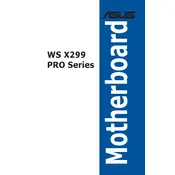
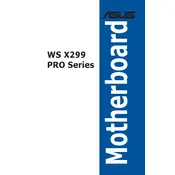
To update the BIOS, download the latest BIOS file from the ASUS support website. Save it to a USB drive, reboot your system, and enter the BIOS setup by pressing F2 or Del. Use the EZ Flash utility to locate the BIOS file on your USB drive and initiate the update process.
The ASUS WS X299 PRO-SE Motherboard supports up to 128GB of DDR4 RAM in a quad-channel configuration.
Check all cable connections, ensure RAM and CPU are seated properly, and verify that the PSU is functional. Try booting with minimal components to identify if a particular part is causing the issue. Refer to the Q-LED indicators on the motherboard for diagnostic information.
The ASUS WS X299 PRO-SE supports Intel Core X-Series processors for the LGA 2066 socket. Ensure to check the ASUS website for the latest CPU compatibility list.
Yes, the motherboard features dual M.2 slots that support both SATA and NVMe SSDs, allowing for high-speed storage solutions.
Enter the BIOS setup and navigate to the Advanced menu. Select the PCH Storage Configuration and set the SATA Mode to RAID. Save changes and reboot. Use the Intel Rapid Storage Technology utility to configure your RAID array.
Ensure all RAM modules are compatible and properly seated in their slots. Test each module individually to identify any faulty RAM. Verify that the motherboard's BIOS is up to date, as this can impact RAM compatibility and detection.
To reset the BIOS, power off your system and unplug it. Locate the CMOS jumper on the motherboard and move it from the default position (pins 1-2) to pins 2-3 for 10 seconds, then move it back. Alternatively, remove the CMOS battery for a few minutes and reinsert it.
Yes, the motherboard supports overclocking for unlocked Intel processors. Use the AI Suite software or BIOS settings to adjust CPU multipliers, voltages, and other parameters for overclocking.
The motherboard offers multiple connectivity options including dual Gigabit Ethernet ports, USB 3.1 Gen 2 Type-A and Type-C ports, multiple USB 3.0 ports, and support for ThunderboltEX 3 cards.